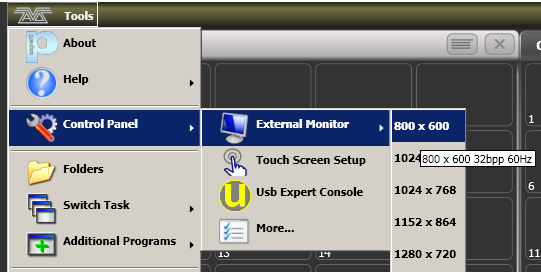External Displays
For extra workspace you can connect another display to the DVI port(s) on the console (VGA on Pearl Expert and Tiger Touch 1). The Sapphire Touch can have two external displays, all other consoles can have one. You can use touch screens, we advise using Windows Touch compatible monitors to avoid driver issues.
For Titan PC Suite (Titan Mobile, Titan Go, Titan Simulator) you can connect whichever external displays your computer will support.
An external display is disabled by default and will show a \'disabled\' message. To enable, go to the System menu (press Avo + Disk) and select Display Setup then press External Display Disconnected. The option will change to
External Display Connected and the display will be enabled.For best performance of the console, disable display outputs you aren't using.
Titan should configure its output to match your monitor. However if this does not work for any reason, on a console you can manually set the resolution from the toolbar. Click \'Tools\' at the very top of the touch screen and select \'Control Panel\', then \'External Monitor\', then select the option to match the resolution of your monitor.