Editing a Chase
Opening a Chase for Editing
You can open a chase for editing by pressing then the Swop button of an existing chase. This does not affect any existing cues in the chase. You can then save new cues at the end by pressing the Swop button just like normal recording.
To see a list of the cues in the chase, use Playback view (touch the playback display above the fader or press Open/View then the Swop button of the playback). To edit any of the time settings in each cue, select the setting to be modified by touching or dragging in the grid, then use the softkey options to change the setting.
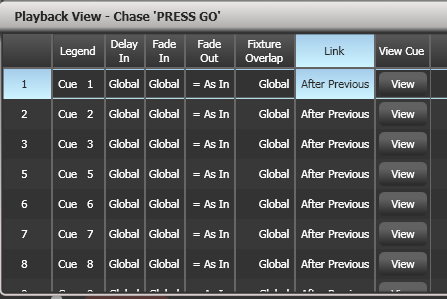
Editing a Chase Using Unfold
Unfold provides another way to edit chases. The Unfold button places each cue in a chase on one of the playback faders, allowing you to fire and edit each cue individually as if it was a stand-alone cue. Unfold also allows you to set individual timing for cues in the chase.
Press the Unfold button, then the Swop button of the chase to be edited
The first 10 cues of the chase are loaded into the playback faders
Raise a playback fader to output the contents of that cue (fade times will operate as programmed)
Various Unfold options are available, the details are below
Press Unfold again to get out of unfold mode
To edit the contents of a cue: Press Clear to empty the programmer, raise the fader to output the cue, make the changes, press Record Step, then the Swop button for the cue number.
To insert a cue between two other cues, set up the look for the new cue, press Insert Step, then type the cue number for the new cue (such as 1.5 to go between 1 and 2). If this cue number already exists it will be merged with the look you have created. Otherwise a new cue is inserted.
To insert a new cue at the end of the chase, set up the look for the new cue, press Insert Step, then press the swop button of the first free playback.
To merge the programmer into the live step, double tap Record Step.
To change individual times for the cue, press Edit Times, then the Swop button for the cue (or type the cue number), then set the times. This is described in detail in Chase Timing.
If the chase has more steps than there are playback faders, you can go between pages using the Previous Page and Next Page buttons.
Extracting a step from a chase with Include
You can reload a single cue/step from a chase into the programmer using Include. Press Include, select the chase, then enter the step number to be included, then press Include Cue.
This is useful if you want to reuse a state from a cue in another chase or as a stand-alone cue. It is also useful if you want to edit shapes/effects in a step, although you can also do this from the Playback View window.