Connecting the Arena to a network
The Arena console is different to the other Titan consoles because it has a built-in network switch and an optical network connection (optionally 2 optical connections). This section applies only to the Arena console.
Optical Connections
The optical network connector is a Neutrik opticalCON Duo which uses multimode fibre. A single connector is fitted as standard, but a second can be fitted on request. The stage end of the connection normally plugs into the Avolites TitanNet Switch (TNS) rack unit which provides standard wired Ethernet connections. If you want to connect to a different optical switch you should contact Avolites for advice.
Wired Ethernet Outputs
The Arena console has an in-built 1 Gb TitanNet switch (TNS) that is directly connected to the console Main board on network connection 1. The network switch has 4 ports available on the back of the console.
The mainboard Network Connection 2 is available on the etherCON connector at the back of the console and marked as "secondary Ethernet" on the back. We recommend that this should only be used if you need to connect to two different networks, for example the show network and an office network for documentation.
The network switch and the controller for the switch both use an IP
address. When the controller IP address is set, the network switch will
use the next one (for example controller 10.19.0.50, network switch
becomes 10.19.0.51)
Changing the IP address of the Titan Network Switch (TNS)
The controller and network switch IP address do not need to be changed
unless they overlap other devices on the network. The factory default is
10.19.aa.bb where aa.bb is the serial number of the console (e.g. 10.19.01.124 is
serial number 379 or 255+124).
To change the IP address of the TNS in the console:
Open USB Expert Console from the Tools menu
Select the TNS panel
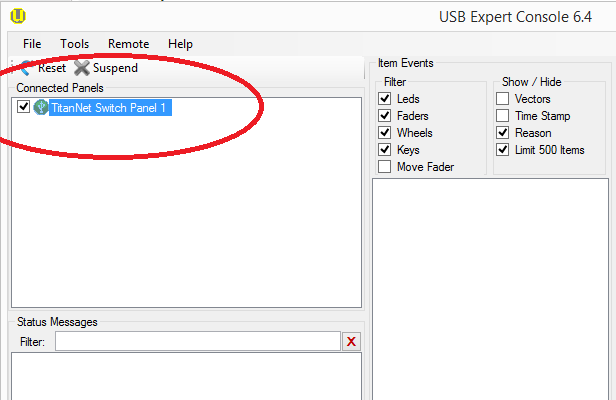
- In the IP Address Dialog, set the new IP address.
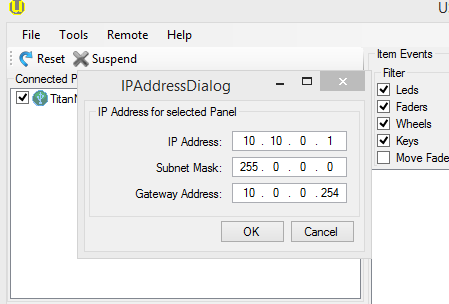
Power and UPS behaviour
The TitanNet switch in the console runs from the same UPS as the console itself, so if power fails the switch will continue working.
When you power down the Arena, the UPS will continue to power the internal switch for about 5 minutes. This is to allow you to restart the console without interrupting the network (for example if you have connected a backup console via the Arena switch).