Controlling Fixtures over a Network
Before the console can talk to another device over the network, it has to be given a unique network address. This is called its "IP address".
Setting the console's IP address
We recommend that you use the console's automatic IP setting function. However, if you need to you can also set the IP address using Windows Control Panel as shown on page 345.
Switch to System mode and press Network Settings
Press Local Area Connection.
Press Subnet Mask and ensure it is set to
255.255.255.0Press [Set IP
2.\*.\*.\*\]Press Save settings
- Exit system mode.
Some equipment may operate on IP addresses 10.*.*.* (softkey D) -- see later in this chapter for details.
If you need a non-standard IP address range you can use softkey A.
Setting up DMX outputs
The console has 64 DMX output lines, of which the console itself can output 16, with further lines available using networked DMX processing nodes. The T1 dongle is limited to one DMX line, T2 to two DMX lines The lines may be routed to physical DMX sockets and/or to network nodes.
A simple Art-Net system
There are various different systems for sending lighting control information over a network. One of the most widely supported is Art-Net.
Art-Net is not specific to one range of products, and is recognised and implemented by a growing number of manufacturers. Many products (such as Dimmers and Moving lights) can accept the Art-Net signal directly, so there is no need to convert the signal to DMX. Most people will, however, need to output DMX to their equipment and this can be done using an Art-Net to DMX converter.
In the following diagram, an Art-Net compliant Console (such as a Titan console) is connected via a network hub to an Art-Net compatible dimmer and 2 DMX conversion boxes.
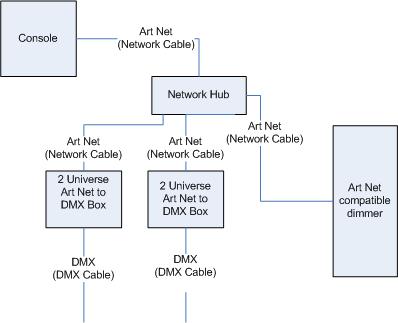
Once the system is connected together, the different outputs (or Nodes) can be configured.
The dimmer is given the start address of 200
The 1st DMX box is set to universe 1 and universe 2
The 2nd DMX box is also set to universe 1 and universe 2
The console is then used to set the DMX lines to the Art-Net nodes.
It is important to remember:
Each Art-Net to DMX box (or compatible Dimmer, or compatible moving light) is a device,
Each device may have one or more nodes(i.e. the Art-Net to DMX box has 2 nodes, these are the 2 DMX outputs; the dimmer itself is a node),
Each node can be set to a Universe (1-256). This universe is equivalent to a 512 channel DMX line
You can then specify which console line is assigned to each node. A console line can be assigned to multiple nodes (this will duplicate the DMX universe), but each node should have only one console line assigned to it.
Here, the console assigns the following:
Line A to Box 1 universe 1 and box 2 universe 1
Line B to Box 1 universe 2
Line C to Box 2 universe 2 and the dimmer rack
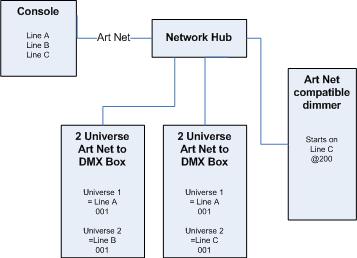
Setting up an Art-Net system
For this example, it is assumed that you will connect the console to an Art-Net DMX output box (such as an Artistic License Net-Lynx) via a network hub.
Using standard RJ45 Ethernet cables,
attach the devices together.
- If you are using a hub/switch as shown above, use straight-through patch cables. If you are directly connecting the console to another Ethernet device you need to use crossover cables.
Set the Net-Lynx box as follows:
Subnet Mask = 0
DMX A Universe = 1
DMX B Universe = 2
A lot of Art-Net devices, including the Net-Lynx box, are set to IP address 2.x.x.x as default, and can be set to 10.x.x.x using an option jumper, so you should check what the setting of your device is.
If your Art-Net devices need to be set to a non-standard IP address, then in steps 1 and 2 you need to use Windows Control Panel to set the console to that address range instead of 2.x.x.x
With everything connected, start the console.
Ensure the console has an IP in the 2.x.x.x range as described at the start of the chapter.
Switch the console to System and select DMX Settings.
The DMX Settings window should open.
Select the Art-Net module from the node list in the left hand side of the window.
Press the small 'i' button to show the node properties. Ensure that the correct Network adapter is set (this may not be the Default Adapter)
If you wish to turn off the Art-Net output, you can unselect the \"Enable DMX output\" option. This will stop the Console from outputting Art-Net on any Lines.
Art-Net normally only sends Data when it is changed, rather than a continuous stream. There are times when it is preferable to send Art-Net all the time. to do this, select the \"Continuous Art-Net Data Stream\" option.
The \"Always broadcast Art-Net\" option enables you to send Art-Net to the entire network, rather than a specific IP address.
Press the blue → arrow on the Art-Net node to connect it to a DMX output line.
Select a console DMX line from the right hand side of the window.
The DMX line will now be outputting over the selected Art-Net node.
Click 'i' on the node you have added to make sure the properties are correct. (Problems can be caused if you attach multiple DMX lines to a single node.)
Make sure that the Universe is set to 1 for Line 1, and 2 for Line
Art-Net uses a subnet mask with its universe. For Titan purposes:
Titan universes 1 - 16 are subnet mask = 0, Art-Net universes = 1 -- 16
- You can close the DMX settings window.
The console should now be working correctly.
To remove a node from a DMX line, select the node and click the blue X button.
\"Unpolled\" and \"unknown\" devices may appear as Art-Net nodes.
An unpolled device is a \'rolling extra\' which allows more than 4 connections to be made to a particular Art-Net device. The Art-Net specification only allows each device to advertise a max of 4 universes so if you need to add more the console has to invent the 5th, 6th, etc universes.
An unknown device is one which doesn't format an Art-Net poll reply properly so the console doesn't known if it is an input or output device.
Additional Art-Net Resources
To find out more information about Art-Net please refer to the Art-Net Standard published by Artistic Licence.