Diamond 9
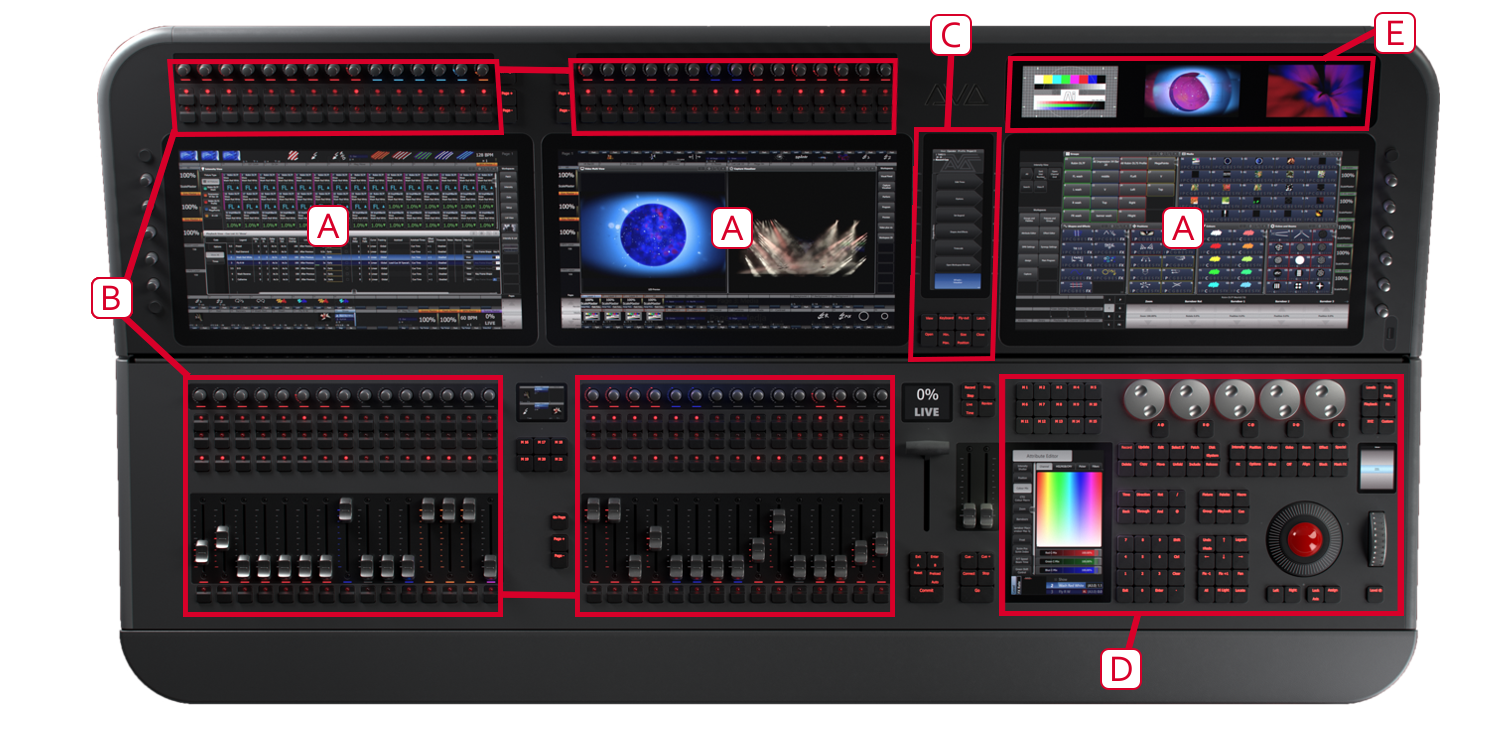
Das Diamond 9 hat die im Folgenden beschriebenen Bereiche. Dabei gibt es zwei Modelle: das hier gezeigte D9-330 sowie das kleinere D9-215 mit nur zwei großen Touchscreens und weniger Fadern:
A Die drei großen Touchscreens (beim D9-215: zwei) zeigen Schaltflächen zur Auswahl von Geräten, Paletten und Gruppen. Auf dem rechten Touchscreen wird unten die aktuelle Belegung der Encoder sowie der 15 Macrotasten angezeigt. Am oberen und unteren Rand der linken Touchscreens werden die Belegungen der Playbackfader und -tasten angezeigt.
B Die Playbackfader und Playback-Drehregler dienen zur Auswahl und Steuerung von Cues, Cuelisten und Chaser und anderen konfigurierbaren Funktionen. (Das D9-215 verfügt nur über den rechten Teil der Fader).
C Der System Prompt und Menü-Tasten verfügen über einen eigenen Touchscreen.
D Die Programmiersektion enthält alle Steuerelemente zum Einrichten und Programmieren des Pultes. Mit dem darin enthaltenen Editor-Touchscreen werden Attributwerte angezeigt und verändert, während auf den Macro/Executor-Tasten Playbacks, häufig genutzte Tastenfolgen, Arbeitsumgebungen (Layouts der Displays) oder z.B. Gruppen gespeichert werden können. Links davon befindet sich die Ablaufsteuerung für Cuelisten sowie der T-Griff des Scene Masters.
E Drei kleine Layer-Screens dienen etwa der Anzeige von NDI-Video-Feeds oder für weitere Arbeitsfenster.
Die Touchscreens
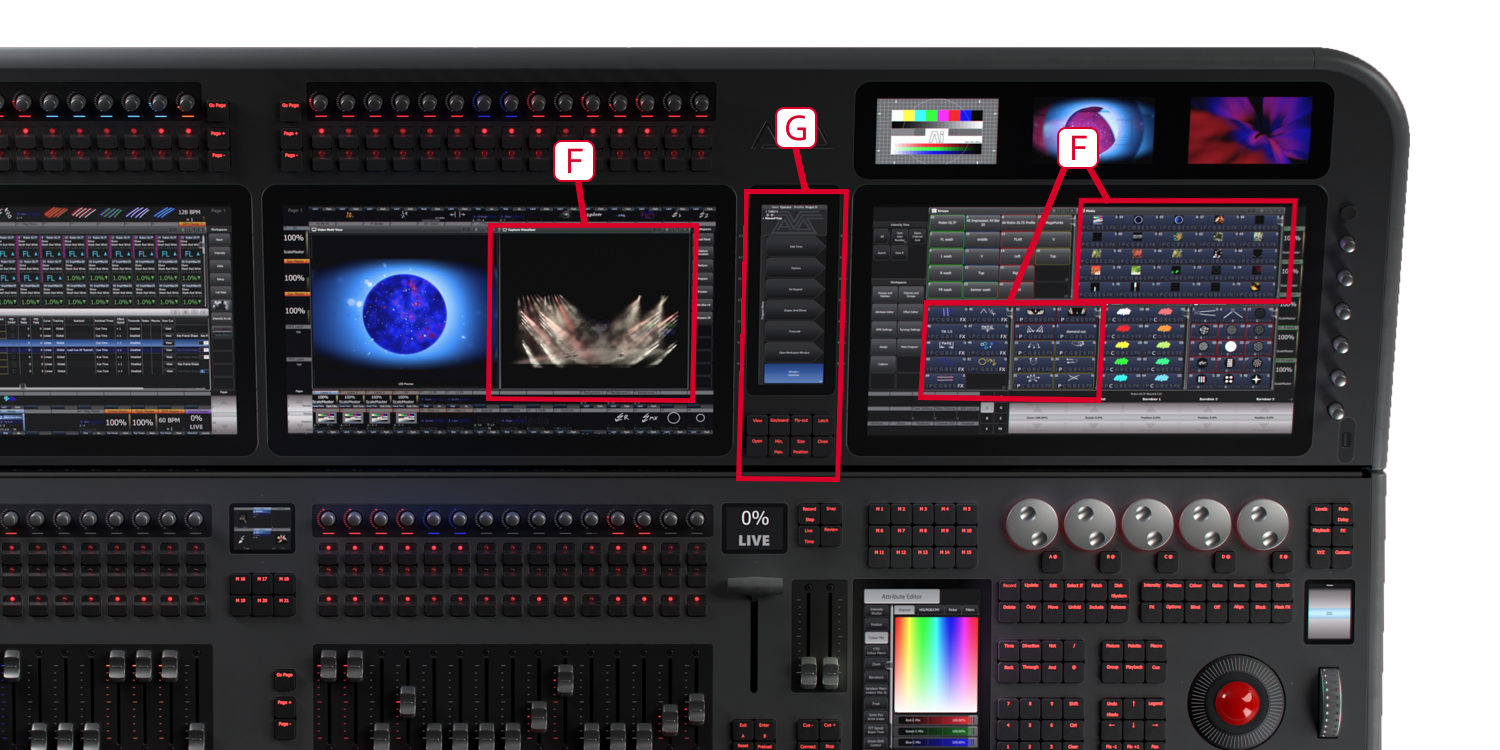
F Die Arbeitsfenster auf dem Touchscreen zeigen Buttons für Geräte, Paletten, Gruppen, Speicherplätze, Makros und anderes. Ebenso kann man sich den integrierten Capture Visualiser, Video-Feeds und eine Menge weiterer Informationen anzeigen lassen, z.B. Intensitäten oder DMX-Werte.
G Der Screen mit Systemanzeige und Menütasten ist die Schaltzentrale des Pultes und liefert Informationen über den jeweiligen Zustand. Hier werden diverse Menütasten eingeblendet, abhängig vom momentanen Arbeits- und Programmierablauf. Befehle dieser Buttons sind in diesem Handbuch blau dargestellt, z.B. Edit Times
Playbacks

H auf den Drehreglern oben lassen sich z.B. Cues, Chaser, Cuelisten, aber auch z.B. Gruppen speichern. Der aktuelle Pegel wird durch den Ring um den Regler angezeigt; dessen Farbe wiederum lässt sich als Halo frei definieren. Im Touchscreen direkt unter den Drehreglern wird direkt die aktuelle Belegung und Funktion angezeigt. Weitere solche Drehregler gibt es rechts und links neben den Touchscreens.
I Mit den Seitenwechseltasten kann man zu verschiedenen Seiten der Playbacks wechseln.
J Zwei weitere Sets von Drehreglern befinden sich oberhalb der Playbackfader.
K Die motorisierten Playbackfader sind der wichtigste Platz, um Cues, Chaser und Cuelisten zu speichern, können aber auch andere Funktionen erhalten. Auch an diesen Fadern wird der momentane Stand mit farbigen LEDs angezeigt, und die Farbe selbst kann als Halo frei definiert werden. Auf dem Touchscreen oberhalb der Fader wird die momentane Funktion und weitere nützliche Informationen angezeigt.
L Mit den Seitenwechseltasten kann man zu verschiedenen Seiten der Playbacks wechseln (sowohl für die Fader als auch für die Drehregler).
M Auf den Macrotasten lassen sich sowohl Playbacks wie z.B. ein Strobe-Cue als auch häufig benutzte Abläufe von Tastendrücken abspeichern, die dann mit einem einzigen Tastendruck abgerufen werden können. Im Display direkt oberhalb der Tasten wird die aktuelle Belegung angezeigt. Außerdem gibt es sechs weitere Macrotasten zwischen den Playbackfadern sowie extra für diese ein kleines Display.
N Die Ablaufsteuerung steuert die Wiedergabe von Cuelisten. Dazu gehört auch der T-Griff für den Scene Master und ein Paar von Motorfadern zur Steuerung des aktuell verbundenen Playbacks oder Masters.
Die Programmiersektion

O Mit den Drehreglern (Encodern) werden sowohl Attribute der Geräte als auch Geschwindigkeit und Überblendung von Chasern eingestellt. Im Touchscreen oberhalb der Räder wird angezeigt, welche Parameter momentan mit welchem Rad verknüpft sind. Mit den Tasten ganz rechts neben den Encodern lassen sich andere Funktionen auf die Encoder legen, z.B. Fadezeiten, Details von Shapes, oder die Steuerung des Visualisers.
P Der separate Editor-Touchscreen zeigt stets den Attribut-Editor an und ermöglicht damit direkt das Einstellen der gewünschten Werte, z.B. von Farben oder Gobos.
Q Mit den Funktionstasten sind verschiedene Funktionen verknüpft, etwa Speichern, Kopieren, Speichern auf Disk.
R Mit den Tastern der Attributauswahl werden die Attribute der Geräte angewählt (z.B. Farbe, Gobo, Bewegung, Fokus), welche dann durch die Drehregler gesteuert werden sollen. Die jeweils aktiven Taster werden durch LEDs angezeigt.
S Mit dem Ziffern- und Tastenfeld lassen sich Werte eingeben sowie Einstellungen des Pultes ändern.
T Das separate Intensity-Handrad und das zugehörige Display steuern stets die Helligkeit der angewählten Geräte.
U Der Trackball steuert Pan und Tilt der angewählten Geräte, kann aber auch zur Steuerung des Mauszeigers verwendet werden.
Vorderseite des Pultes
Unter der Handballenauflage an der Vorderseite des Pultes befindet sich der Einschalter, ein USB-Anschluss z.B. für USB-Sticks, sowie eine ausziehbare beleuchtete Tastatur z.B. für Legenden oder zum Eingeben von Suchbegriffen.
Unter der Vorderseite des Pultes sind LEDs als Leselicht, z.B. für Pläne und Notizen, angebracht. Zum Ein- und Ausschalten ist der Schalter neben der ausziehbaren Tastatur. Hält man diesen für 2..5 Sekunden gedrückt, so wird die rote Hintergrundbeleuchtung an- oder ausgeschaltet.
Rückseite des Pultes, Anschlüsse
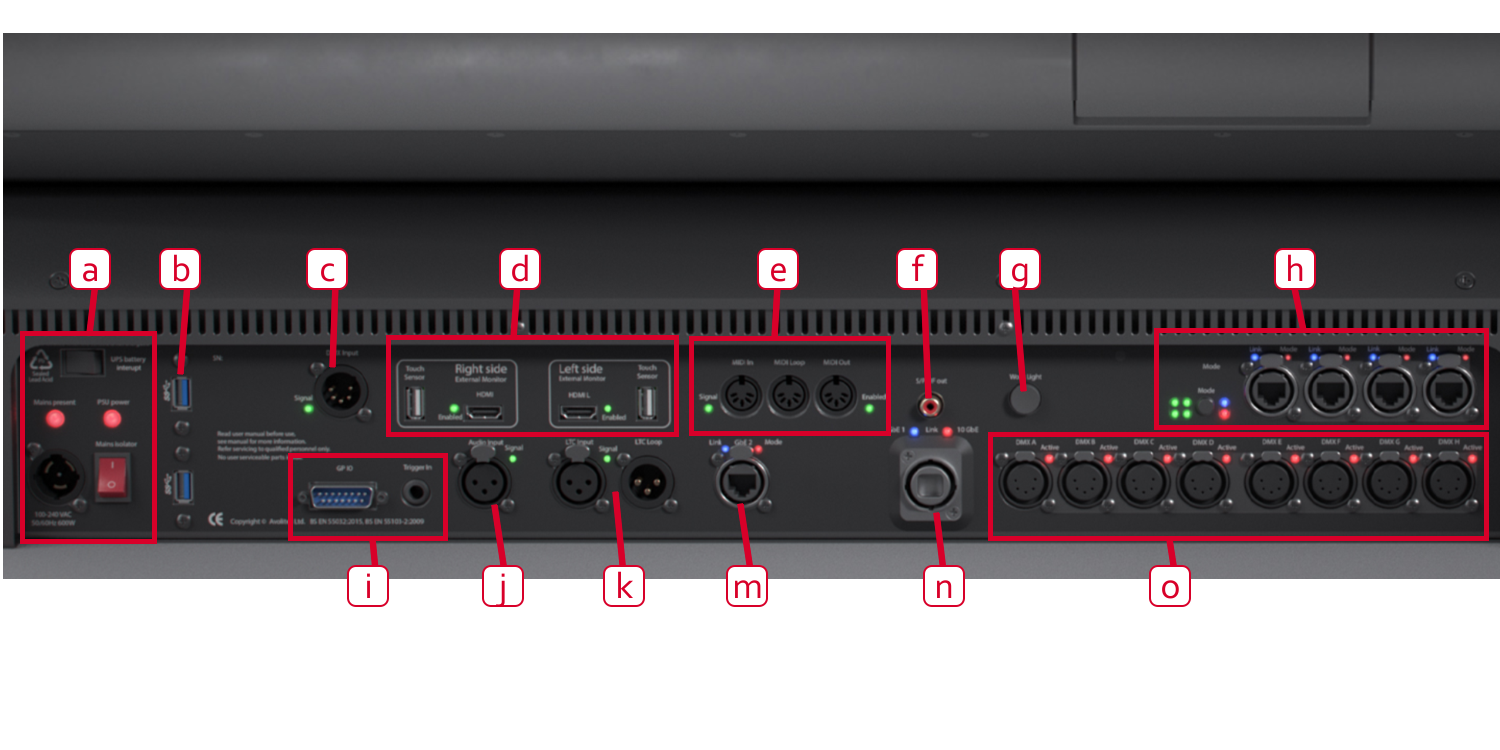
a Netzspannungseingang (PowerCON TRUE1), Hauptschalter und Unterbrecher für die USV. Schalten Sie das Pult nicht mit dem Hauptschalter aus, sondern fahren Sie es mit dem Einschalter auf der Vorderseite ordnungsgemäß herunter.
b Zusätzliche USB-Anschlüsse für allgemeine Verwendung.
c DMX-Eingang zum Triggern.
d Anschlüsse für zwei weitere Screens (HDMI und USB für Touchscreens).
e MIDI In, Thru and Out.
f Digitaler S/PDIF Audio-Ausgang.
g Schalter zum Ein/Ausschalten des Arbeitslichts auf der Rückseite.
h Vier Gigabit EtherCON Netzwerkanschlüsse vom integrierten Luminex Netzwerkswitch.
i GPIO-Triggeranschlüsse (SubD und separate Klinkenbuchse).
j Audio-Eingang zum Triggern.
k Anschlüsse für LTC (Timecode) Eingang und Loop.
m Weiterer Gigabit EtherCON Netzwerkanschluss.
n 10Gb OpticalCON Quad-Anschluss.
o Acht DMX512 Ausgänge.