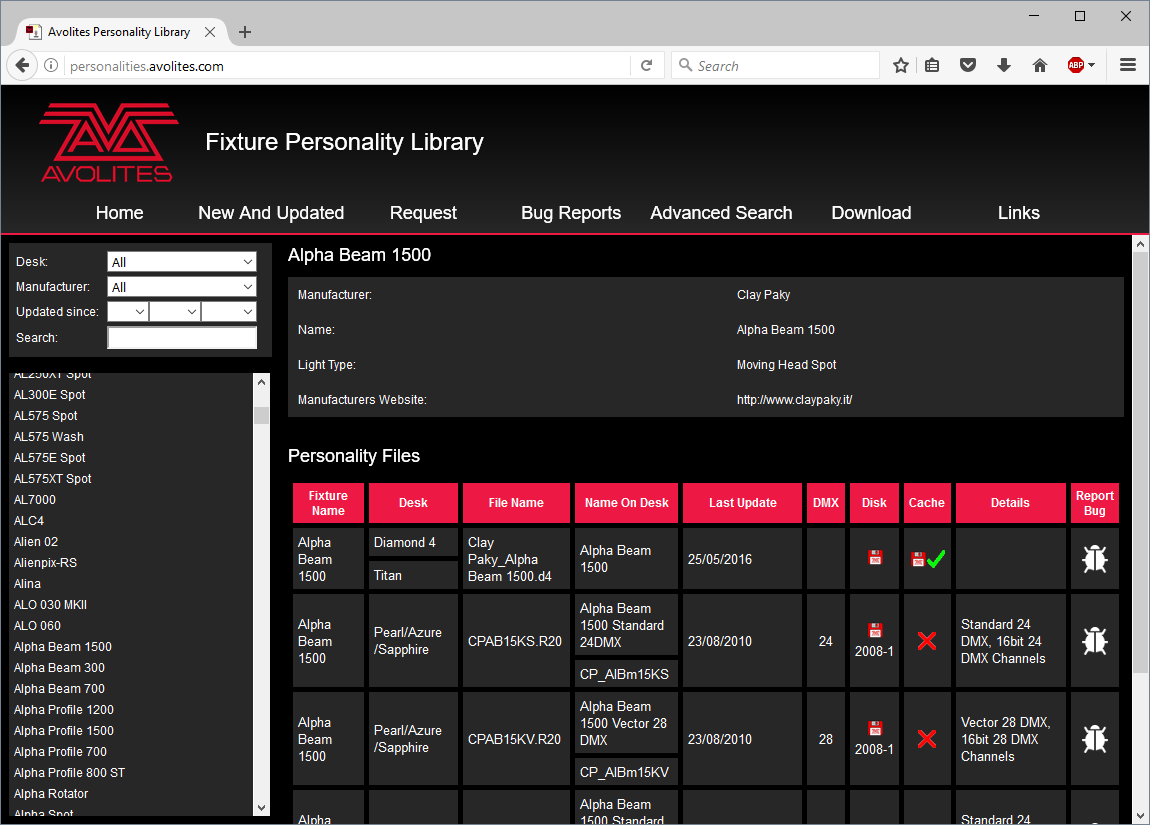Fixture Personalities
For each type of fixture, the console has a "personality" file which tells it how to control the fixture, which channel is the dimmer (HTP) channel, and a large amount of other fixture-specific information. When you patch each fixture, you tell the console which personality to use for it.
The console holds a personality library containing all commonly used fixtures, but new fixtures are appearing all the time and Avolites are constantly updating the library.
We recommend that you should update the library from time to time to take advantage of new fixtures, as well as receiving bug fixes for personalities and new features which may be added such as sub-fixtures.
Downloading fixture personalities from Avolites
The Avolites website lists all fixtures for which personalities have been created. You should look here first if the console does not contain a personality for your fixture. The address is http://personalities.avolites.com
All available fixture personalities are listed down the left side of the screen. You can use the boxes on the top left to filter the list to show fixtures from specific manufacturers, or fixtures available for a certain console, or to search for a specific fixture name.
Click on the fixture name to open the details in the right hand window. This shows all the personalities available for that fixture type (if you have entered the console type on the top left, only personalities for that console will be displayed).
If the personality is included in the standard library (cache) then the column will be ticked.
If there is a personality listed for your fixture, the simplest thing to do is to update the complete personality library as described in the next section.
Updating the Personality Library on the Console
Download the current Titan personality library by clicking on Titan Fixture Library at the personality website home screen, or the disk icon in the Cache column for any fixture. Alternatively you can get this file by clicking on the Download link at the top of the screen, then clicking on Titan Fixture Library.
Updating will overwrite any custom personalities you have stored in the library. To avoid this, store your custom personalities in the user personalities folder (see next section for details).
Console Update Procedure
Copy the downloaded file TitanFixtureLibrary.exe onto a USB pen drive and plug in to the console.
Click the Tools menu on the toolbar, then the folder icon on the menu.
Locate the downloaded file on the USB drive and double click on it to run it. Click Ok on the warning box.
Shut down and then restart the console (using the Restart Software button on the screen Tools menu is OK).
Titan Mobile, Titan Go or Titan Simulator Procedure
Locate the downloaded file TitanFixtureLibrary.exe and double click on it to run it. Windows may show a warning about an unrecognised file
Click Ok on the Windows User Account Control warning box.
When the installation has completed, shut down and then restart the Titan software.
The console caches the FixtureLibrary folder into memory when the Patch option is first used, so you need to restart the console software (from the Tools menu) to ensure new fixture personalities are loaded.
Once a fixture is patched, its personality is embedded in the show file. Any changes to the fixture library will not affect fixtures patched in the show. You can use the Update Personality option in the patch menu to update patched fixtures if you need to.
User/Custom Personalities
Using the Personality Builder application installed with the console software, you can create your own personality if you wish to modify the behaviour of a standard personality or you have a fixture the console has never heard of and need to get it working quickly.
The console loads the fixture library into memory when the Patch option is first used, so after creating a new personality you need to restart the console software from the Tools menu or it will not show up.
You can incorporate your custom personality into the standard fixture library on the console, however there is a danger that it will be overwritten when you next update the Fixture Library from Avolites.
To avoid this the console provides a special folder for user-provided
personalities located at D:\Personalities
If you are using Titan Mobile, Titan Go or the Titan Simulator, the
folder is located at \Documents\Titan\Personalities
When patching fixtures, this folder is searched first before the library. If a suitable Fixture Personality is found, the console will use it rather than using the library. This folder is not affected when the personality library is updated.
Requesting a New Fixture Personality
If a personality does not exist for your fixture, Avolites will create one for you. Click on the request link on the personalities site to submit your request. A list of current requests is shown, so you can check if someone else is asking for the same personality.
Your new personality will be incorporated into the library -- to install the new personality, download and install the latest personality library as described above.
Reporting a Personality Bug to Avolites
If you find a problem with a fixture personality, Avolites would like to know about it so it can be fixed. Search for the personality on the website then click on the Report Bug icon on the right of the screen. If you click on the Bug Reports tab at the top of the window, a list is shown of currently outstanding problems, so you can check if someone else has already reported the problem.
In an emergency
The console contains a selection of "Generic" fixtures which you can use in an emergency if you need to operate a fixture with no personality. When patching, go through the manufacturer list until you find
Generic. In this section (among other fixtures) are the following:Multi-DMX: Has up to 10 DMX channels, all channels are LTP. You can select from 1-10 channels on the Mode screen. Press Attribute Bank and use the softkeys to select channels.
Generic RGB: Allows you to control an RGB fixture such as LED colour changers. This offers 5 modes:
- 1: Dim, 2: R, 3: G, 4: B
- VDim, 1: R, 2: G, 3: B
- 1: R, 2: G, 3: B, 4: Dim
- VDim + 4x RGB
- 4x RGB
VDim is a virtual overall dimmer channel for fixtures without a DMX dimmer control. When you use the Dimmer attribute the console will adjust the RGB levels accordingly.