T1 and T2
T1 and T2 are USB devices which plug into a Windows PC or laptop. See minimum PC specifications for details of the PC requirements. Both devices include an AvoKey.
T1
T1 will output a single universe of DMX using the Titan Go software, from its 5-pin XLR output or over Ethernet from the host computer. USB-MIDI devices are not supported. If you have fixtures patched on more than one universe, the lowest numbered universe will be output.
You can also run Titan Simulator with T1 connected, this will output all universes over Ethernet but every few minutes a random "spoiler" will disrupt the outputs. However this is still very useful for off-site programming.

T2
T2 will output two universes of DMX using the Titan Go software, on its two 5-pin XLRs or over Ethernet from the host computer. It has a 3-pin XLR input to connect Audio for external triggering, or LTC timecode (this is a balanced input with a 600 ohm transformer across pins 2 and 3, pin 1 not connected). T2 also enables the use of a USB MIDI device plugged into the host computer for MIDI triggering of Titan, which for example would allow you to use a MIDI fader surface. You can also connect the T3 fader wing or Titan Mobile fader wing to provide physical faders (double press Open/View then Mobile Wing).
You can also run Titan Simulator with T2 connected, this will output all universes over Ethernet but every few minutes a random "spoiler" will disrupt the outputs. However this is still very useful for off-site programming.

Titan One dongle
The older Titan One dongle (now discontinued) also provided a single universe of DMX output on a 5-pin XLR or over Ethernet. USB-MIDI devices are not supported.
This version of the Titan One dongle with the fixed USB cable does not include an AvoKey; a separate AvoKey must be purchased and attached to another USB port on your computer to allow use of Titan v12 and later.

Installing the Titan software
Install the Titan PC Suite software on your PC (see Connecting up T3/Titan Mobile and T1/T2) before you plug in the USB, to make sure the correct drivers are installed. The link also lists some Windows settings you should check to avoid interruptions to your show.
The T1 and T2 devices use the Titan Go application. All functions are identical to the Titan software used on consoles, but the operating screen layout is slightly different to a console display as it provides virtual touch buttons and faders to replace the physical controls on the consoles.
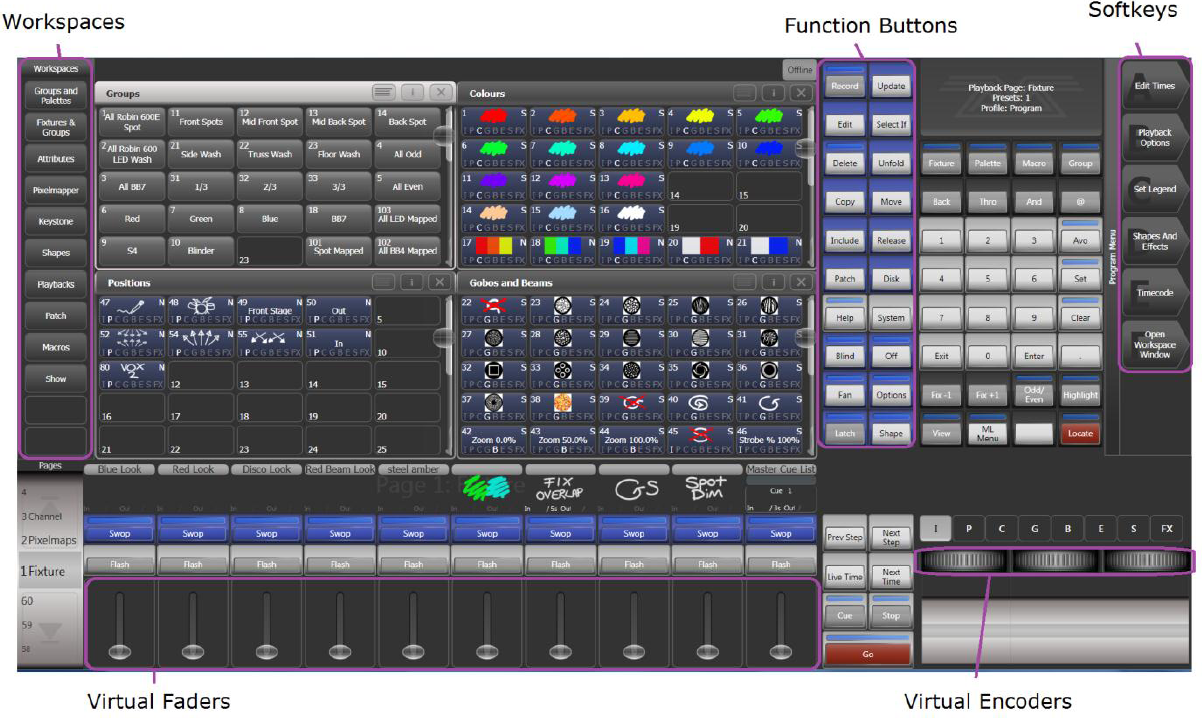
Titan Go can show either the above screen layout or a console-type screen layout without the programming touch buttons, for use with T3 panel. This is automatic but can be overridden using the Virtual Hardware option in the Display tab of User Settings.