DMX-Ausgänge einrichten
Geräte lassen sich auf verschiedene Weise mit dem Pult verbinden. Neben den vorhandenen DMX-Buchsen können die Geräte auch per Netzwerk (Art-Net sowie sACN) angesteuert werden.
Alle Pulte können bis zu 16 DMX-Universen über DMX und Netzwerk (Art-Net oder sACN) ausgeben (der T1 ist auf ein Universum, der T2 auf zwei Universen beschränkt).
Mit Avolites TitanNet-Prozessoren (TNP) lässt sich die Gesamtzahl bis auf 64 erhöhen.
Es ist möglich, in der Pult-Software mehr als 16 Universen zuzuweisen. Dies wirkt sich aber negativ auf die Performance aus. In der TitanNet-Übersicht wird daher bei der Anzeige der Rechenleistung eine Warnung angezeigt.
Einrichten der DMX-Ausgänge
Öffnen Sie das System-Menü (normalerweise mit
Avo + Disk) und wählen DMX Settings.Das DMX-Fenster öffnet sich nun zunächst auf dem Tab mit dem Node (Knoten), den das Pult selbst darstellt. Es zeigt die vorhandenen DMX-Knoten (also möglichen Ausspielwege/Empfänger) auf der linken, sowie die pultinternen DMX-Linien auf der rechten Seite. Jede einzelne DMX-Linie kann an einen oder mehrere Empfänger gesendet werden. Wird einer Linie mehr als ein Empfänger zugeordnet, so erhalten alle diese Knoten das identische Signal. Wenn Geräte per Art-Net oder sACN verbunden sind oder TNPs im Netzwerk gefunden wurden, so erscheinen diese ebenfalls auf der linken Seite.
Rechts werden für jede interne DMX-Linie die zugeordneten Knoten aufgeführt. In der Grundeinstellung sind die Linien von 1 aufsteigend auf die XLR-Buchsen des Pultes geroutet.
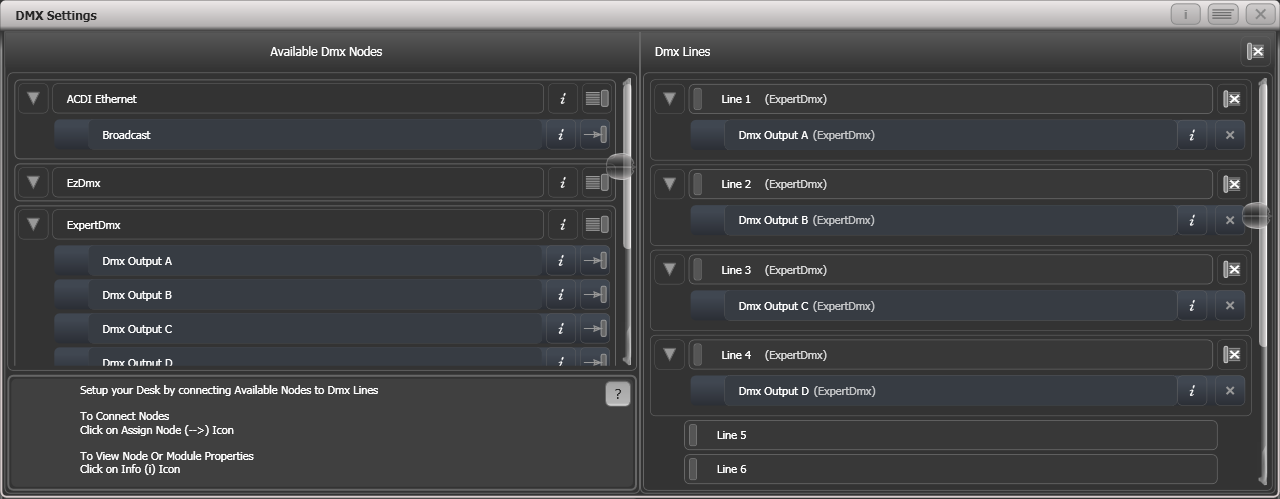
Um einen Node einer DMX-Linie zuzuordnen klicken Sie links auf den Node (z.B. auf Expert DMX A) und danach rechts auf die gewünschte Linie, z.B. Line 1. Der Node verschwindet daraufhin links und erscheint rechts bei der zugewiesenen DMX-Linie.
Zum Löschen einer Zuordnung dienen die individuellen oder gruppenweisen
-Schaltflächen: pro Node, pro Linie, sowie ganz oben bei **Dmx Lines** für sämtliche DMX-Ausgänge.Um die Zuordnung zu ändern, also etwa einen Node einer anderen Linie zuzuweisen, muss dieser zunächst mit dem von der aktuellen Linie gelöscht werden, erscheint daraufhin wieder links als nicht zugewiesen, und kann nun einer anderen Linie zugeordnet werden.
Beim Patchen von Art-Net- und sACN-Nodes können mehrere Universen/Linien auf einmal zugeordnet werden. Wählen Sie dazu links den ersten Node, der verwendet werden soll, geben dann mit den Menütasten Universe (das erste Universum) sowie Quantity (Anzahl) ein, und klicken auf die gewünschte erste Linie. Daraufhin wird die gewünschte Anzahl von Universen auf fortlaufende Linien zugewiesen.
Mit dem kleinen können weitere Details und Einstellungen pro Knoten (sobald er zugewiesen ist) sowie pro DMX-Modul aufgerufen werden. Hiermit lassen sich auch für Netzwerk-Knoten die Adresse und Subnetz-Maske eingeben.
Haben Sie TitanNet-Prozessoren verbunden, so sind diese jeweils über den entsprechenden Tab am oberen Rand aufrufbar und können konfiguriert werden.
Beim Übertragen von Shows zwischen verschiedenen Pulten sowie bei der Verwendung des Titan Simulators ist es wichtig, die DMX-Einstellungen jeweils zu überprüfen. Bei Shows, die im Simulator erstellt wurden, sind die DMX-Ausgänge nicht zugewiesen.
Modul-Eigenschaften der DMX-Ausgabe
Als Modul wird hier die Art der Ausgabe des DMX-Signals bezeichnet, also z.B. Art-Net oder sACN - jedes Modul kann mehrere Nodes haben.
Zum genauen Einstellen der DMX-Ausgängen sowie der Art-Net- und sACN-Optionen öffnen Sie die DMX-Einstellungen (also Avo + Disk zum Öffnen des System-Menüs, dann DMX Settings), und klicken links auf das kleine neben dem betreffenden Modulnamen.
Damit lassen sich pro Modul spezifische Einstellungen vornehmen und auch bestimmen, über welchen Netzwerkanschluss welches Protokoll ausgegeben wird. Aktuelle Pulte haben zwei Netzwerkanschlüsse, das Quartz hat einen, und bei der PC-Suite hängt es von der Ausstattung des jeweiligen Computers ab - viele Laptops verfügen z.B. auch über einen WLAN-Adapter, der, sofern aktiviert, ebenfalls angezeigt wird.
DMX-Eigenschaften
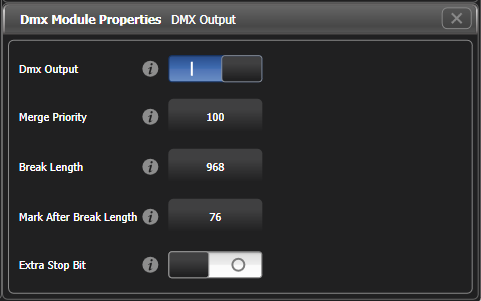
DMX output: Damit kann die Ausgabe für dieses Modul deaktiviert werden.
Merge Priority: Wert von 0-200, Vorgabe 100, höherer Wert = höhere Priorität. Bestimmt die Priorität des direkt von Titan zum DMX-Ausgang gesendeten Signals beim Verwenden von sACN/DMX-Merge. Dies muss separat eingerichtet werden, siehe DMX Merge.
Break Length: Zeitlicher Abstand zwischen den DMX-Paketen. Manche Dimmer und Movinglights benötigen ein künstlich verlangsamtes Signal, um sauber zu arbeiten. Vorgabewert ist 968 µs, aber es wurden schon Dimmer gefunden, bei denen dieser Wert auf 4000 µs erhöht werden musste, um ein sauberes Ergebnis zu erzielen.
Mark After Break Length: Ebenfalls ein Timing-Aspekt des DMX-Signals. Muss normalerweise nicht verändert werden. Ist die Zeitspanne zwischen dem Beginn des DMX-Pakets und dem ersten Kanal. Vorgabe ist 76 µs.
Extra Stop Bit: Weitere Möglichkeit, um das DMX-Signal etwas zu verlangsamen und problematische Geräte sicherer zu betreiben.
sACN-Eigenschaften
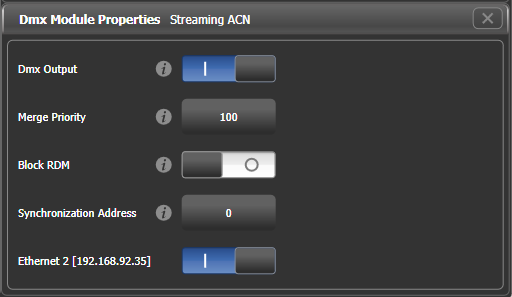
DMX output: Damit kann die Ausgabe für dieses Modul deaktiviert werden.
Merge Priority: (0-200) Die sACN-Spezifikation erlaubt es, dass mehrere Pulte parallel an die gleichen Geräte DMX senden. Dabei wird das Signal des Pultes mit der höheren Priorität berücksichtigt und Signale mit niedrigerer Priorität verworfen.
Für Backup-Pulte sollte man folglich die Priorität auf einen niedrigeren Wert setzen als für das Master-Pult.
Block RDM: Damit wird RDM für dieses Modul deaktiviert.
Synchronization Address: Steht dies auf einem anderen Wert als 0, so wird das damit bezeichnete sACN-Universum zum Synchronisieren verwendet: alle Geräte empfangen zwar DMX-Daten, speichern die aber zwischen und geben sie erst aus, wenn auf dem Sync-Universum ein Paket gesendet wird. Damit lassen sich Tearing-Effekte vermeiden (versetzte Ausgabe). Mit 0 wird die Synchronisation deaktiviert.
Ethernet xxx: Damit lässt sich pro Netzwerkanschluss bestimmen, ob sACN über diesen gesendet werden soll. Werden mehrere aktiviert, so wird das identische Signal parallel gesendet.
Art-Net-Eigenschaften
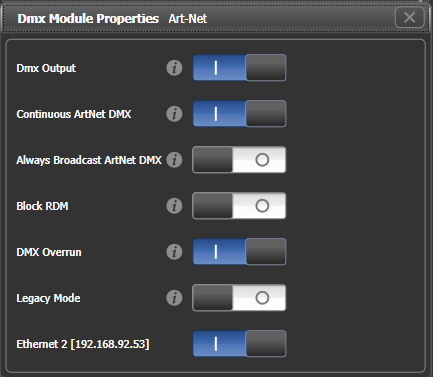
DMX output: Damit kann die Ausgabe für dieses Modul deaktiviert werden.
Continuous Art-Net DMX: Die Art-Net-Spezifikation sieht vor, dass das Pult Art-Net-Pakete nur sendet, wenn sich Werte/Kanäle geändert haben. Mit dieser Option lässt sich die kontinuierliche Ausgabe von Art-Net erzwingen, auch wenn sich keine Werte geändert haben.
Always Broadcast Art-Net DMX: Damit werden alle Pakete per Broadcast gesendet, also an sämtliche Geräte im jeweiligen Netzwerkbereich. Ansonsten werden die Informationen Unicast gesendet, also nur an das jeweilige Gerät. Damit lässt sich die Netzwerkauslastung verringern, aber die Netzwerkeinrichtung ist ggf. aufwändiger.
Block RDM: Damit wird RDM für dieses Modul deaktiviert.
DMX Overrun: Einige Art-Net-Geräte ignorieren Änderungen, die nur einmalig gesendet werden. Mit dieser Einstellung werden auch solche Änderungen mit mindestens drei Netzwerkpaketen gesendet.
Legacy Mode: Damit wird kontinuierlich und mit hoher Datenrate gesendet, was ebenfalls manche nicht-Art-Net-konforme Geräte erfordern. Dies kann die Performance von Netzwerk und Pult negativ beeinflussen.
Ethernet xxx: Damit lässt sich pro Netzwerkanschluss bestimmen, ob Art-Net über diesen gesendet werden soll. Werden mehrere aktiviert, so wird das identische Signal parallel gesendet.
Über die Registry lässt sich ArtPoll deaktivieren. Das kann gelegentlich notwendig sein, wenn inkompatible Geräte verwendet werden. Wenn das erforderlich sein sollte, oder wenn umgekehrt ArtPoll nicht funktioniert, obwohl es sollte, dann wenden Sie sich an Avolites, um nähere Informationen zu erhalten.
DMX-Overview
Schaltet man am oberen Rand des Fensters auf den Tab 'DMX Overview' um, so werden sämtliche TNPs angezeigt, die momentan im Netzwerk verbunden sind. Dabei wird auch angezeigt, welche Linie auf welchem Knoten und Anschluss ausgegeben wird.
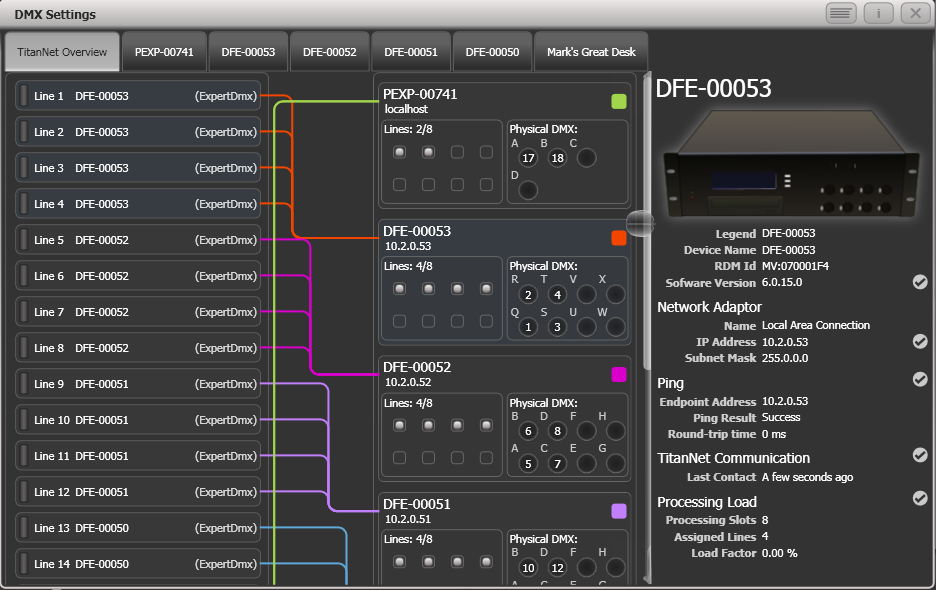
Links werden die max. 64 möglichen 'internen' Linien gezeigt. Rechts davon erscheinen die verbundenen Knoten/Nodes, wobei das Pult selbst ganz oben -- als erster Knoten -- erscheint. Für jeden Knoten wird angezeigt, welche Linie auf welchem Anschluss ausgegeben wird. Ein Klick auf den Ausgangsbereich des jeweiligen Knoten öffnet dessen Detailansicht.
Ein Klick auf den Eingangsbereich eines Knotens zeigt hingegen dessen Details im rechten Bereich. Gezeigt wird u.a. die IP-Adresse, die Anzahl der verfügbaren Prozessorkanäle, die Anzahl der zugewiesenen DMX-Linien, der Status der Verbindung sowie die Auslastung des Geräts, Wurden mehr Linien zugewiesen als das Gerät Prozessorkanäle bereitstellt, so wird eine Warnung eingeblendet.
Wird eine Show geladen, die Geräte und Linien auf Prozessor-Knoten enthält, die momentan nicht verbunden sind, so erscheint eine Meldung mit der genauen Aufstellung sowie der Möglichkeit, die einzelnen Linien anderen Ausgabeports zuzuordnen.
DMX Merge
Im Fenster "DMX Merge" kann man das Mergen des DMX-Outputs des lokalen Pults mit sACN-Universen von anderen Pulten oder Nodes einrichten. Im System-Menü (Avo + Disk) wählen Sie DMX Merge Settings.
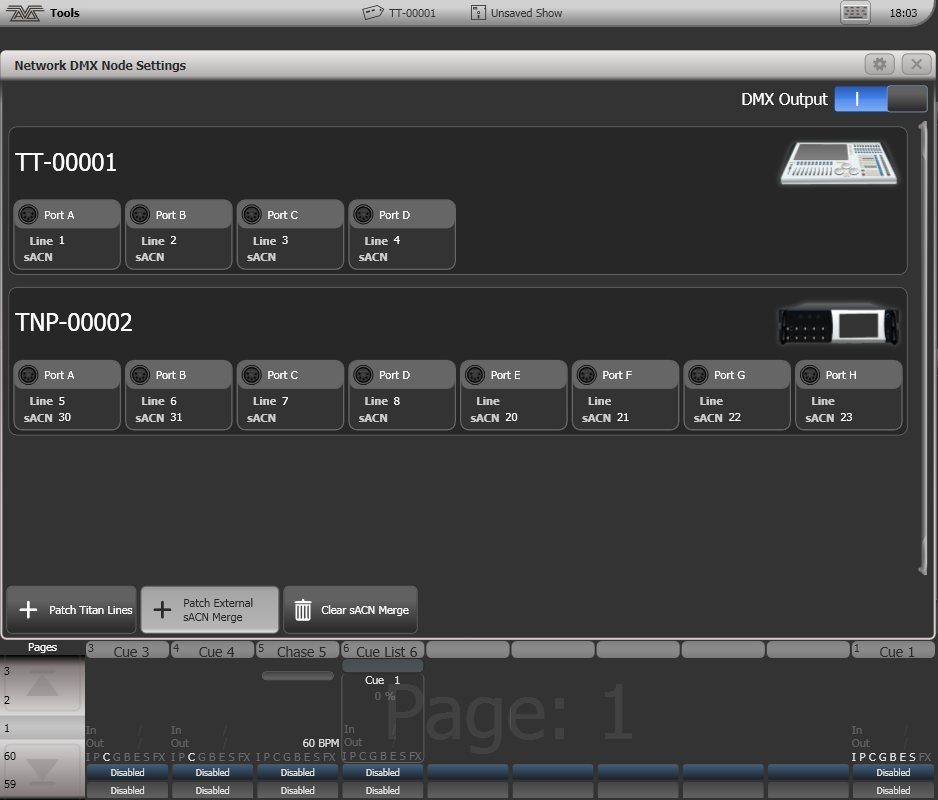
Um ein Universum auf einen Ausgang zuzuweisen, klicken Sie auf Patch Titan Lines oder auf Patch External sACN Merge, stellen Universe ein, und klicken auf den gewünschten Ausgang (Port A, Port B etc.).
Um eine Zuweisung zu löschen, klicken Sie auf Clear sACN Merge und dann auf den gewünschten Port.
Für das DMX-Signal des lokalen Pultes kann man die Priorität gegenüber den externen sACN-Quellen einstellen, siehe DMX-Eigenschaften
Mit dem Schalter 'DMX Output' oben rechts können sämtliche DMX-Ausgänge deaktiviert werden.