DMX Settings
Control data from the console may be output from the XLR sockets on the console, and by Art-Net or sACN universes over Ethernet.
You can also assign sACN inputs to lines which can be used to record cues and palettes from other consoles. Input lines are shown in purple.
The Titan system can control up to 64 lines/universes, but some consoles are limited to lower numbers of output lines. The lines/universes can be set to any number from 1 - 9999 but there can't be more than 64 of them in total.
| Console | System limit | Onboard processing limit |
|---|---|---|
| Simulator | 64 (note 1) | |
| T1 | 1 | 1 |
| T2 | 2 | 2 |
| T3 | 16 (note 2) | 16 (note 3) |
| D3-010 | 8 | 8 |
| D3-110 | 24 | 24 |
| D3-Core | 16 | 16 |
| D7 | 64 | 32 (note 3) |
| D9 | 64 | 32 (note 3) |
| Titan Mobile | 64 | 16 (note 3) |
| Quartz | 64 | 16 (note 3) |
| Tiger Touch 2 | 64 | 16 (note 3) |
| Arena | 64 | 16 (note 3) |
| Sapphire | 64 | 16 (note 3) |
Note 1: Simulator outputs DMX spoiler every few minutes
Note 2: T3 System Limit can be expanded to 64 universes with optional licence pack, onboard processing remains 16 lines.
Note 3: Processing for extra lines can be added using TNP (TitanNet Processing)
The console itself will process DMX output for a number of lines as shown above, for larger systems above that you need to network the console to one or more Avolites TitanNet Processing (TNP) nodes. This off-loads the DMX processing, allowing the console to control up to its system limit of DMX universes (a TNP will not increase the system limit for the number of universes available from a system, nor can you increase the system limit by connecting multiple devices).
If a show file is loaded into a console with a lower system limit, the lowest-numbered lines will be output. All patch and programming information will be retained for other lines but no control data will be output.
Default output settings
When you start a new show, 16 DMX lines are created. These are connected to the XLR outputs on the console (as many as exist), to Art-Net broadcast universes 1-16 and to sACN universes 1-16.
- Art-Net output is disabled by default on a new show. To enable Art-Net output, toggle the "power" switch on the Art-Net node in the left window.
If you patch a fixture on a line above 16, Titan will automatically create the new line and allocate the correct sACN and Art-Net universes to it (you can disable this in the sACN or Art-Net node options).
Configuring DMX Outputs
From the System menu (press Avo + Disk) select DMX Settings.
The window will initially show the node tab relating to the console itself. It shows a list of available DMX nodes (places where you can send the DMX to) on the left, and a list of the available DMX lines (outputs generated by the console) on the right. Each DMX line can send data to one or more nodes. If you assign more than one node to a line, those nodes receive duplicated data. If you have Art-Net nodes or TNP units connected they will show on the left hand side (sACN does not have a discovery system so sACN nodes will not be automatically detected).
On the right hand side, under each DMX line there is a list of which nodes are linked to that line. The default setting on a new show is for the physical DMX outputs on the console to be linked to the first DMX lines.
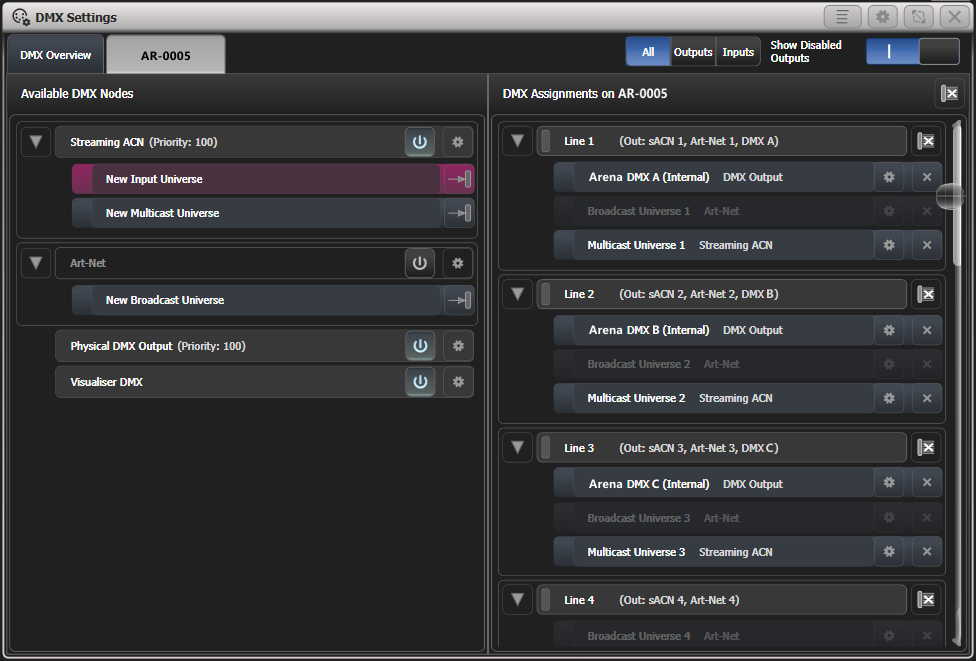
To assign a node to a line, click on the node on the left hand side (e.g. on New Multicast Universe under Streaming ACN) and then on the line (right hand side) you want this node to be assigned to. The node will appear on the right hand side under the line it is assigned to.
To unassign a node from a DMX line, click on the button at the right hand side of the node. To delete all nodes from a line, click on the Group delete button (the button on the DMX line header). To delete all nodes from all lines, click on the button to the right of the "DMX Assignments" text.
In order to change the assignment, i.e. to assign a node to a different line, you need to delete it from the line it is assigned to (by clicking on the ) first - the node now appears as unassigned on the left hand side - and you can now assign it to a different line.
When patching Art-Net and sACN nodes you can patch a number of universes in one go: select the first node you want to assign (i.e. sACN: Universe 1) on the left hand side enter values for Universe and Quantity with the softkeys, and then click on the line from which on you want to assign this. Titan will then patch the number of universes on consecutive lines.
You can automatically assign Art-Net and sACN universes to the existing output lines by selecting an Art-Net or sACN node on the left, then click Assign All By Line Number. This will assign an Art-Net or sACN universe output with a matching universe number to every vacant line.
Titan will automatically create a new output line when you patch a fixture to a line that doesn't exist yet. You can tell it to assign an Art-Net or sACN universe output to the new line using the Auto Assign option in the Art-Net or sACN node settings (see below).
You can show information about the DMX nodes once they are assigned by clicking the button. For Ethernet/network type nodes, this allows you to set detailed properties such as IP address ranges and net masks. The button on the module in the left side pane sets the properties for all outputs of that type (see next section).
If you have TNPs connected, these can be individually configured using the tabs across the top of the screen.
When transferring shows between different console types, and especially when you have used the simulator, it's a good idea to check the DMX output settings to make sure the settings are what you expected. If you created a new show on the simulator, no physical outputs will be connected.
Module Properties
A module is a method of sending DMX (such as Art-Net, or sACN) and can be thought of as a collection of nodes.
You can set properties for DMX512 outputs, Art-Net or sACN by going to the DMX Settings window (from the System menu (press Avo + Disk) select DMX Settings). The left-hand side of the DMX Settings window lists the possible output nodes on this console, split into different module types. Click the icon at the right hand side of the module type (DMX Output, Art-Net, Streaming ACN or Visualiser).
This allows you to adjust settings for each module, and for the network protocols to select which network adapter to use to output the protocol. All consoles except Quartz and Expert have two network adapters, Quartz has one, and on Titan PC Suite (Titan Go / Simulator) this depends on your computer; many laptops will have a wired network adapter and also a WiFi (wireless) adapter, both of which will be shown.
Physical DMX Output Properties
This changes settings for all the physical 5-pin XLR outputs on the console.
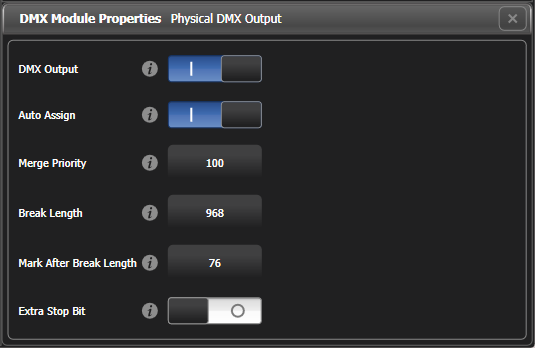
DMX output: Allows you to disable all the physical outputs (this is the same as the on/off button in the main Physical DMX Output bar. When outputs are disabled, they are greyed out in the line assignments).
Auto Assign: Sets whether Titan will automatically assign a physical DMX output on a new output line if you patch to a line that doesn't already exist (and unassigned physical outputs are available).
Merge Priority: A value between 0 and 200 where higher numbers have priority, 100 is default. For this DMX output, sets the priority of the DMX from this Titan console over incoming sACN being merged from other sources. You also need to set up DMX Merge using Network DMX Node Settings.
Break Length: Adjusts the DMX spacing which can be helpful for slow fixtures. If fixtures or dimmers show an occasional glitch try increasing this number. Some dimmers will require this to be 4000us in order to work smoothly. Default 968uS.
Mark After Break Length: Usually this will not need to be adjusted, but it can be increased to give fixtures a bit more time to receive the first DMX channel. Default 76uS.
Extra Stop Bit: Enabling this adds an extra Stop Bit to each byte which gives slow fixtures a bit more time to receive the DMX data. This option can sometimes solve issues where fixtures can be seen regularly glitching.
sACN Properties
This changes settings for all the sACN output from the console.
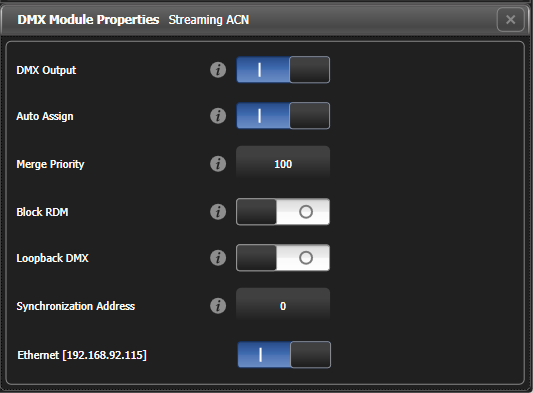
DMX output: Allows you to disable all sACN output (this is the same as the on/off button in the main Streaming ACN bar. When outputs are disabled, they are greyed out in the line assignments).
Auto Assign: Sets whether Titan will automatically assign sACN output on a new output line if you patch to a line that doesn't already exist.
Merge Priority: A value between 0 and 200 where higher numbers have priority, 100 is default. Sets the sACN priority parameter of this sACN universe being output from Titan. The priority is used on devices receiving multiple sACN streams to determine which data is output.
This is often used to connect a backup console into a system by giving it a lower sACN priority setting than the master.
Block RDM: If enabled, RDM traffic is blocked on this module.
Synchronization Address: If not zero, sets the universe used to synchronise the DMX frames sent from the console. Listening devices will receive all DMX frames and then wait for a packet on the synchronisation universe before using or retransmitting the DMX frames. Synchronous sACN reduces tearing effects which can result from non-synchronised universes. If set to zero, synchronisation is disabled.
Ethernet xxx: Selects which network adapter(s) you want sACN protocol outputting on (multiple adapters may be listed here depending on the setup of your system). If there are multiple adapters in the system you can select more than one, and identical information will be sent out on each one.
Art-Net Properties
This changes settings for all the Art-Net output from the console.
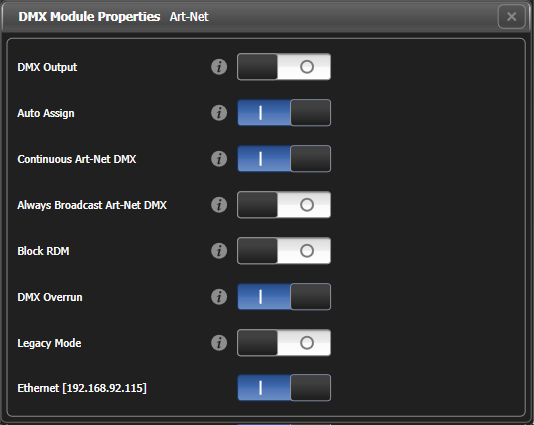
DMX output: Allows you to disable all Art-Net output (this is the same as the on/off button in the main Art-Net bar. When outputs are disabled, they are greyed out in the line assignments).
Auto Assign: Sets whether Titan will automatically assign Art-Net output on a new output line if you patch to a line that doesn't already exist.
Continuous Art-Net DMX: The Art-Net specification allows the console to only send out changes in the DMX. This setting makes the console send the Art-Net packets continuously even if there is no change.
Always Broadcast Art-Net DMX: Changes unicast Art-Net packets to Broadcast mode, meaning they are sent to all nodes. Unicast packets are addressed to the specific node they are intended for, which reduces network traffic but requires more careful setting up of network addresses (you can still assign Broadcast universes which are sent as Broadcast regardless of this setting).
Block RDM: If enabled, RDM traffic is blocked on this module.
DMX Overrun: Some Art-Net nodes ignore changes until they are sent more than once. If this option is enabled then at least 3 packets are sent for every change
Legacy Mode: If enabled, Art-Net is broadcast continuously from the console at a high rate. May affect console performance.
Ethernet xxx: Selects which network adapter(s) you want Art-Net protocol outputting on (multiple adapters may be listed here depending on the setup of your system). If there are multiple adapters in the system you can select more than one, and identical information will be sent out on each one.
ArtPoll messages can be disabled via a registry setting. This is occasionally needed for Art-Net fixtures which don't support ArtPoll. If you need to do this or if ArtPoll messages aren't being sent when they should be, contact Avolites Support for instructions on how to change this.
Visualiser DMX
This changes settings for the onboard Capture visualiser window and doesn't affect output to an external Visualiser.
DMX output: Allows you to disable all output to the onboard Visualiser (this is the same as the on/off button in the main Visualiser bar).
Auto Assign: Option is not used for this module.
DMX /sACN Input
An sACN Input Universe can be assigned to a DMX line to read values from another console for programming. Inputs are shown in purple.
When an input has been assigned to a line, the line header shows details of the input including universe number and a status indicator (green=receiving data, amber=holding data, grey=no data). Held data can be cleared using the Clear DMX Input Cache context menu option.
Details of how to use the sACN input for programming are given in the Using DMX/sACN Input section.
DMX Overview
If you select the DMX Overview tab at the top of the window, you can see all the TNPs which are connected and which output lines they are allocated to.
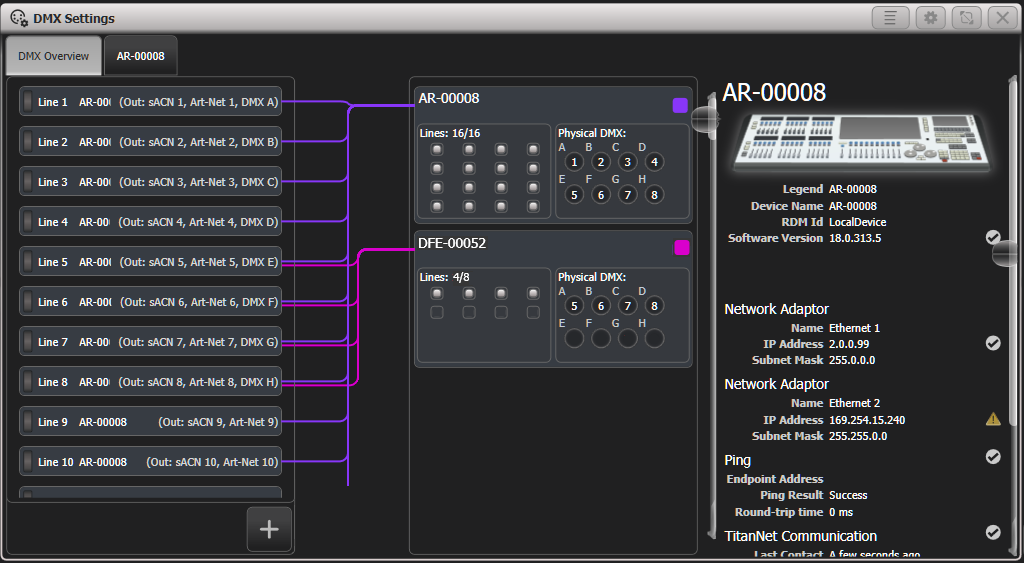
The left side of the window shows the DMX output lines which are currently setup on the console. To the right of this are the processing nodes which are connected, the top one being the console itself. Each node shows how the lines are allocated to the physical outputs on the device. Clicking this area will open the detail tab for the node.
You can add additional DMX output lines (up to the system limit) by clicking the "plus" button below the list of lines.
Clicking any one of the nodes will show detailed information about that node on the right, including the IP address, number of available processing slots, number of lines assigned, status of the connection with the node, and the processing load of the device. If more lines are assigned than the maximum number of slots, a warning will be displayed.
If a show is loaded that had fixtures and lines assigned to processing nodes which are no longer found on the TitanNet network, a dialog will appear listing nodes in use and available nodes, giving you the option to reassign the lines.
Network DMX Node Settings
The Network DMX Node Settings window allows you to set up how the local Titan output will combine with sACN universes from other sources in a system where you have multiple consoles or processing nodes connected. From the System menu (press Avo + Disk) select Network DMX Node Settings.
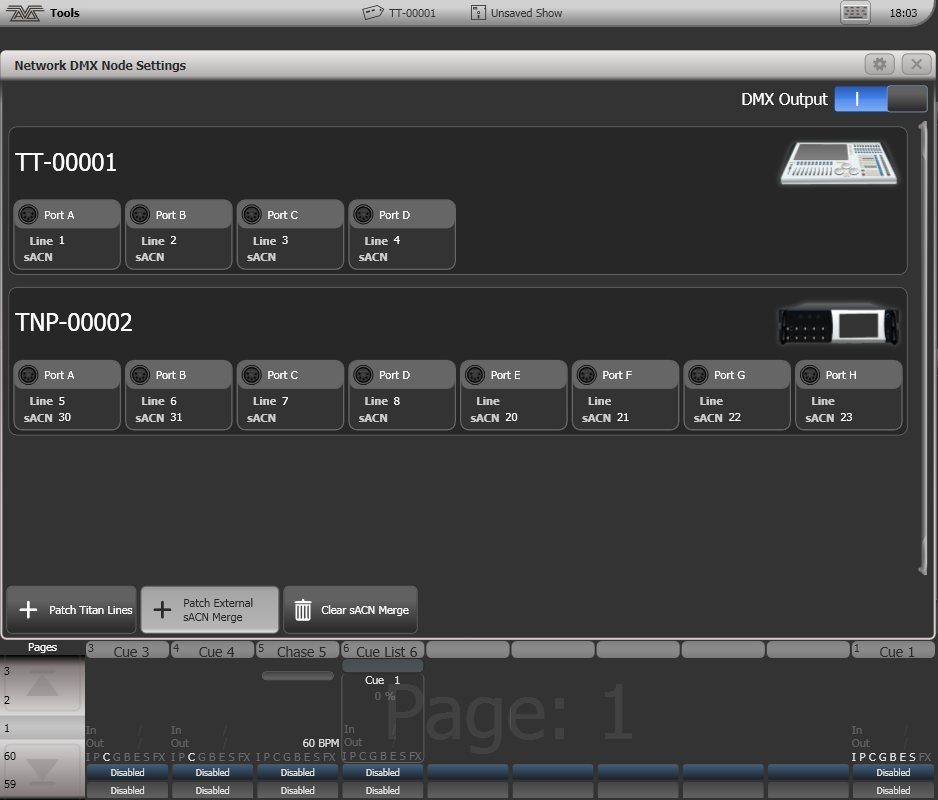
To assign a universe to an output port, click on Patch Titan Lines or Patch External sACN Merge, set Universe number then click on a port to assign.
To remove an assignment, click on Clear sACN Merge then select a port.
For local DMX outputs, you can set the priority of the Titan output vs. the sACN stream using the Merge Priority option on each node, see DMX Output Properties .
The DMX Output switch can be used to disable all DMX output.