Surfaces
This is the page where surfaces and layers can be setup.
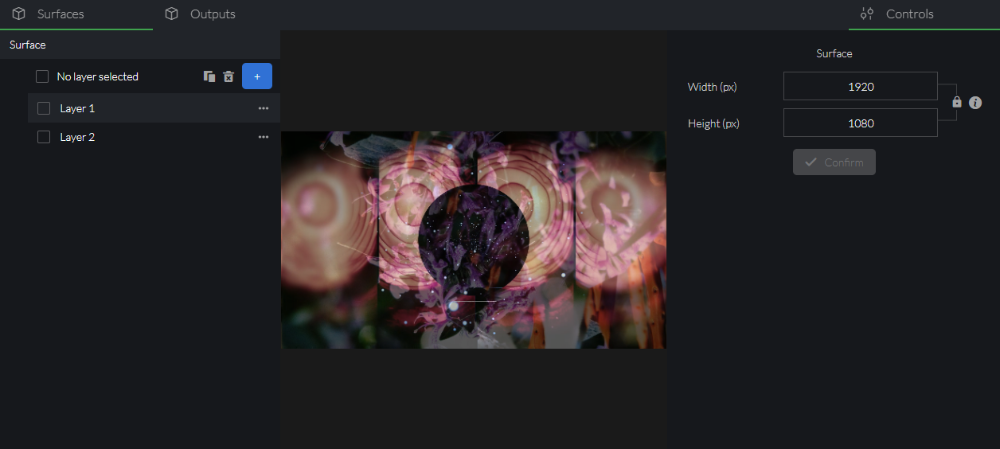
To rename a surface, double click on it.
Layers can be added, removed or duplicated by using the correspondent buttons or the layer's .
To remove or duplicate a layer, it needs to be selected first.
To select a layer, click on a layer element or tick its tick box.
Note: clicking on the header tick box or using the CTRL+A shortcut will select all layers.
Pressing the icon on individual elements allows access to the following actions:
- Rename - Rename the layer. Note: double clicking on the layer tag will allow to rename it.
- Remove - Delete the layer from the surface. Note: selecting the layer and pressing BACKSPACE or DELETE buttons will delete the layer.
- Duplicate - Add a new copy of the layer. Note: selecting the layer and pressing CTRL+D shortcut will duplicate the layer.
Surface Controls
The surface resolution can be adjusted in the Controls panel to match against the selected output settings.
Resolution width and height values can be linked / unlinked by clicking on the Lock / Unlock icon.
When Lock icon is shown, width and height will always maintain relative size according to the aspect ratio of the width and height set as the lock is pressed - if one value is adjusted, the other will change accordingly.
When Unlock icon is shown, width and Height can be individually set
regardless of the resulting aspect ratio.
Note: width will always adjust to nearest 64 pixels multiple