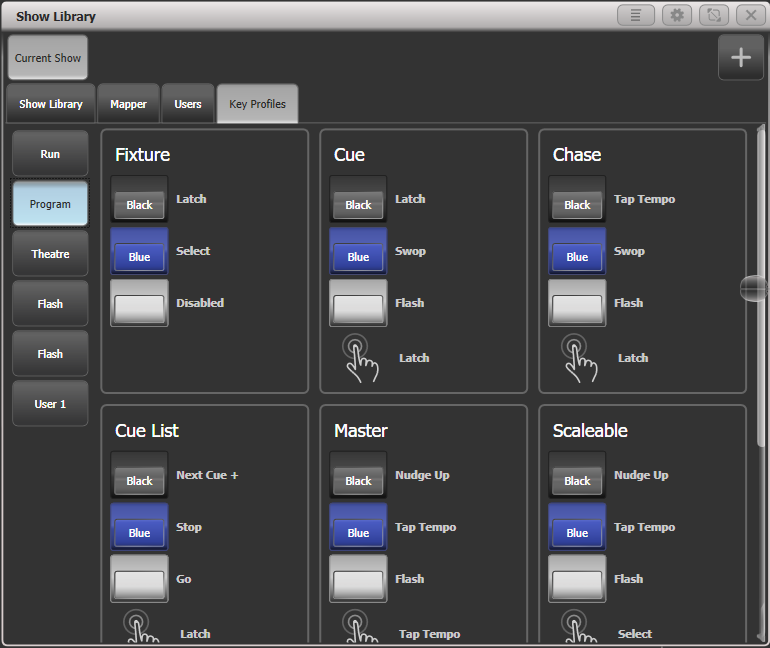Show Library
The Show Library window collects all the information about your show into a single place. It is very useful to transfer programming when importing parts of previous shows, or when moving shows to a Titan consoles with fewer faders, but can also be used to move items around within your show.
Press View/Open then Open Workspace Window, Show Library to open the window (or if in the root menu just Open Workspace Window,
Show Library).Show Library tab
The Show Library lists all programmed elements of your show including fixture patch, fixture groups, palettes, playbacks, macros and workspaces. Use the buttons down the left hand side to filter what types of information are displayed.
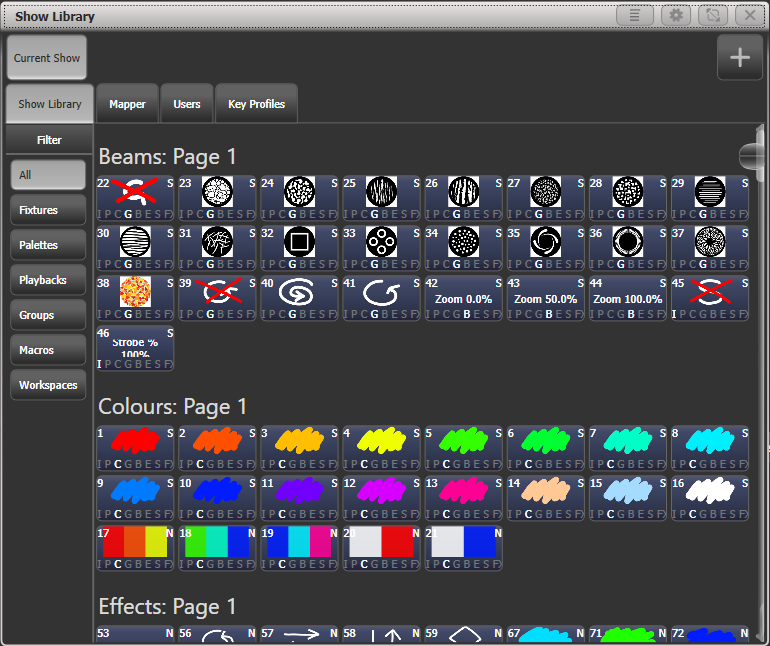 Clicking on the buttons in the Show Library
window will activate them.
Clicking on the buttons in the Show Library
window will activate them.
Mapping shows for import
Press the Plus button top right to map another showfile to allow you to import elements of it.
Using the Mapper tab you can map similar fixtures from an imported show to the current show. This lets you load in your favourite programming from other shows.
Users tab
This tab allows you to set up and select users for the console. This is the same as the Users option found in the Disk menu.
Key profiles view
Selecting the Key Profiles tab shows all information about the different Key Profiles available on the console. The available profiles are listed down the left hand side, and the key allocations are shown on the right. You can't change the Key Profiles using this screen, it's just for viewing the settings.