D3
The D3 range includes two consoles, a standalone rack processing unit, a touch controller and a matching fader wing.
D3-110

The D3-110 is a compact standalone console with a built in touchscreen and 10 playback faders.
A The Playback faders and buttons are the main place to store and play back cues or chases but can also be assigned a range of other functions.
B The Page Select buttons let you change to a different page of playbacks. The bottom of the screen shows information about each playback.
C The Attribute Control wheels are used to set control values (attributes) for the fixtures, and also to set other parameters. The bottom right corner of the screen shows information about the parameters and values the wheels are controlling.
D The Attribute select buttons are used to select which attributes of a fixture (e.g. colour, gobo, position) are going to be controlled using the Control wheels. The buttons light up to show you which attributes are active.
E The Playback control buttons allow you to control cue lists and chases, and move about in the list.
F The Numeric keypad and other control buttons are used to enter values and change controls on the system.
G The Function buttons are used to carry out functions such as recording cues, copying, saving to disk, etc.
H The Workspace, Macros and Executer buttons are programmable buttons which can be used to store cues such as strobe cues, workspaces (screen layouts), or button macros.
I The Workspace Window buttons, along with the View button at the top right of the numeric keypad, are used to set which windows are shown on the screen. The Latch button bottom right keeps the current menu active.
J The Menu Softkeys (labelled A - G) are used to select control options. The right hand side of the display shows what each one will do - you can touch the softkey on-screen instead of using these buttons. The options for each key change depending on what the console is doing. Softkey commands are shown in the manual like this: Edit Times.
At the bottom right of the console, the Locate button is used to light up and set selected fixtures to a zero position.
K The Power button is used to power the console on and off ensuring correct shutdown. Pressing it will bring up a dialogue asking if you wish to turn off the console. If the software is not running use Turn Off Console in the Tools menu instead.
L The Front USB socket is provided for USB sticks to save and reload shows (further USB sockets fitted on rear).

M An external monitor can be connected to this DisplayPort socket. Only one external monitor can be connected.
N USB sockets for backup drive, display touch input, keyboard, mouse or D3 Wing.
O EtherCON ports for Art-Net or sACN output, or other network connection.
P Four optically isolated DMX outputs are provided on 5-pin XLR. Up to 24 universes can be controlled in total (the others on Art-Net or sACN via the network port).
Q Input for LTC timecode. A signal LED below the socket shows LTC activity.
R Audio input for generating Audio Triggers.
S Mains input and isolation switch.
D3-010

The D3-010 is a compact standalone console with 10 playback faders, designed to operate with an external USB-C touchscreen.
A The Playback faders and buttons are the main place to store and play back cues or chases but can also be assigned a range of other functions.
B The Page Select buttons let you change to a different page of playbacks. The bottom of the screen shows information about each playback.
C The Attribute Control wheels are used to set control values (attributes) for the fixtures, and also to set other parameters. The bottom right corner of the screen shows information about the parameters and values the wheels are controlling.
D The Attribute select buttons are used to select which attributes of a fixture (e.g. colour, gobo, position) are going to be controlled using the Control wheels. The buttons light up to show you which attributes are active.
E The Playback control buttons allow you to control cue lists and chases, and move about in the list.
F The Numeric keypad and other control buttons are used to enter values and change controls on the system.
G The Function buttons are used to carry out functions such as recording cues, copying, saving to disk, etc.
H The Workspace, Macros and Executer buttons are programmable buttons which can be used to store cues such as strobe cues, workspaces (screen layouts), or button macros.
I The Workspace Window buttons, along with the View button at the top right of the numeric keypad, are used to set which windows are shown on the screen. The Latch button bottom right keeps the current menu active.
J The Menu Softkeys (labelled A - G) are used to select control options. The right hand side of the display shows what each one will do - you can touch the softkey on-screen instead of using these buttons. The options for each key change depending on what the console is doing. Softkey commands are shown in the manual like this: Edit Times.
At the bottom of the Softkeys, the Locate button is used to light up and set selected fixtures to a zero position.
K The Fixture Select buttons are used when programming to step through a range of selected fixtures, turn highlighting on or off, fan the values or select a pattern of fixtures.
L The Syntax Select buttons are used to form syntax/keypad commands when you are programming.

M A display can be connected to this DisplayPort socket. Alternatively you can connect a display to the USB-C socket (Q). Only one display can be connected.
N USB sockets for keyboard, display touch input, mouse or backup drive.
O Ethernet ports for Art-Net or sACN output, or other network connection.
P Four optically isolated DMX outputs are provided on 5-pin XLR. Up to 8 universes can be controlled in total (the others on Art-Net or sACN via the network port).
Q An external touch display can be connected to this USB-C socket. Alternatively you can connect a display to the DisplayPort socket (A). Only one monitor can be connected.
R Input for LTC timecode. A signal LED below the socket shows LTC activity.
S Mains isolation switch.
D3-Core
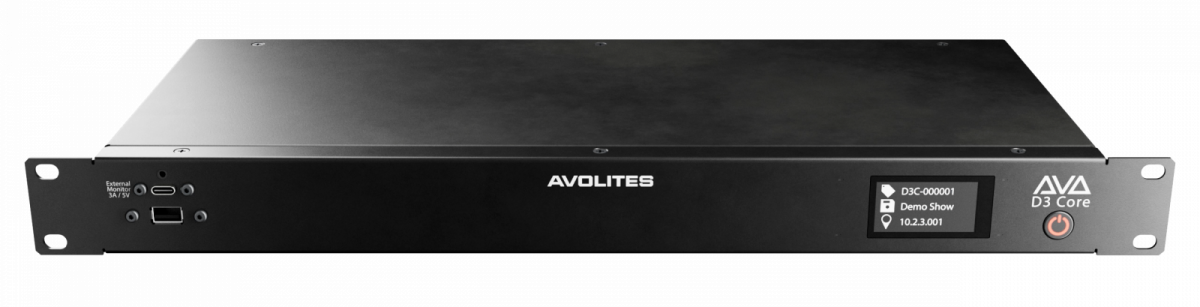
The D3 Core is a 1U rack mounted processor that runs Titan as a standalone controller. You can connect a T3 / T3 fader wing to provide controls, or the D3-Touch for simple touch screen installation, or a standard Windows Touch compatible touchscreen can show the full Titan Go interface. You can also control over Ethernet from other automation systems using Avolites WebAPI.
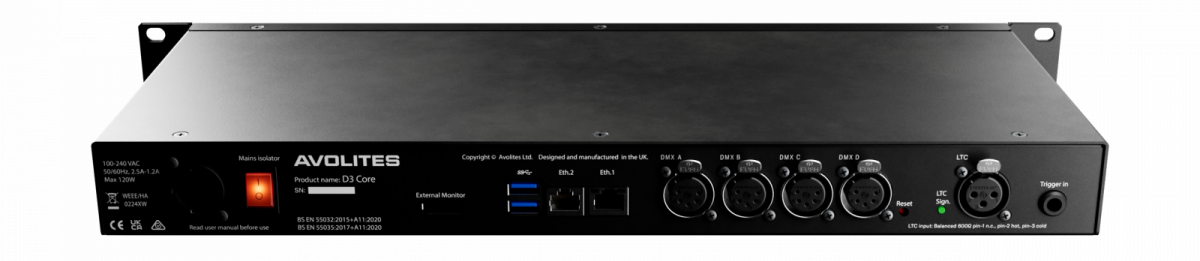
Four optically isolated DMX outputs are provided on 5-pin XLR. Up to 16 universes can be controlled in total (the others on Art-Net or sACN via the network port).
A touch display can be connected either to the USB-C socket on the front panel or the DisplayPort socket on the rear panel (using separate USB for touch input). Only one display can be connected.
An input is provided for LTC timecode. A signal LED below the socket shows LTC activity.
A 6.35mm jack socket is provided for GPIO triggering.
D3 Touch
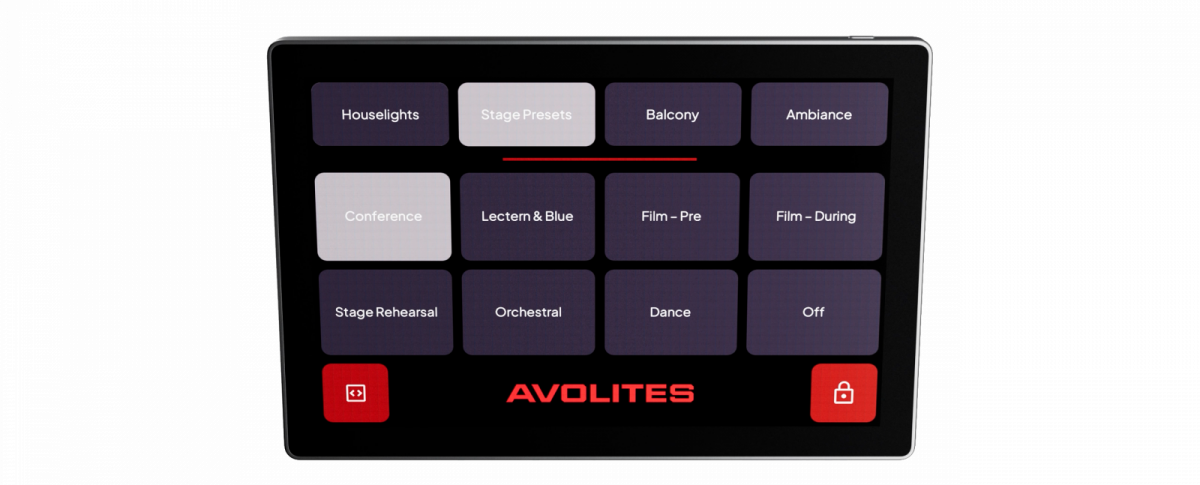
The D3 Touch is an installation touchscreen giving simple, reliable access to a selection of playbacks on a Titan system. The touchscreen is connected and powered using Power-over-Ethernet or a DC adaptor. Any Titan system apart from T1 can be controlled by the D3 Touch panel.
See the Remote Control section for details of how to program the D3-Touch panel.
D3 Wing
The D3 Wing adds 20 additional playback faders and 30 macro/executor buttons to the main console. It connects by a single USB cable to the D3.
It is designed to fit next to the D3-110 or D3-010, but it can be used with any of the Avolites Titan console range and also the T2 USB device. It has the same functionality as the T3 wing but with different styling to match the D3 range.

If you want to see the legends and function information for the controls on the wing, there is a Mobile Wing workspace window - double click View and select "Mobile Wing". Using the Context Menu buttons you can select different views for this workspace which combine the playbacks and macro/executor buttons into one screen, or you can display them in separate pages.