Diamond 7

The Diamond 7 has the following main control areas. There are two models, the D7-330 with three touchscreens and 30 playback faders and the smaller D7-215 (illustrated) which has two touchscreens and 15 playback faders:
A The two main Touch screens (three on D7-330) contain the main workspace windows for the console. These contain a user-configurable layout of touch buttons for fixtures, palettes, groups, playbacks, macros and more. You can also show the integrated Capture visualiser, video feed monitors or a range of information screens such as intensity levels or DMX output levels. At the bottom of the right-hand screen, the current wheel assignments are shown. At the bottom of the left-hand screen(s), handle legends for the main faders and encoders are shown.
B The Playback faders and Rotary playback faders select and control cues, cue lists and chases, and other configurable functions. (D7-330 has additional faders).
C The Programming and setup controls configure and program the console, within which a smaller Editor touchscreen shows the fixture Attribute Editor (or can be switched to show macro legends), and the macro/executor buttons are playback buttons allowing storage of cues or chases, frequent key sequences, screen layouts or groups. To the left of these controls are the cue list playback controls.
The Diamond 7 has built in LED lighting above the screens to light the desk surface. There are also sockets for conventional gooseneck lamps for scripts. The brightness is controlled from the wheels when in System Menu.

Playback section
D The motorised Playback faders and associated buttons are the main place to store and play back cues or chases but can also be assigned a range of other functions. Each fader has LED halo lighting which represents the active state of the playback in a user-configurable colour. The touch screen above the faders shows information about each playback.
E The Page Select buttons at the left side of the faders let you change to a different page.
F The Rotary Faders and associated buttons can be used to store a range of program functions including cues, chases, and fixture groups. The rotary faders have LED halo lighting around them which represents the active state of the playback in a user-configurable colour. The touch screen above the faders shows legends indicating their function.
G The Playback controls are used to control the playback of cue lists and include a motorised fader pair in the Sequence Control Section to control the connected playback/master.
Programming section
H The five Control wheels are used to set control values (attributes) for the fixtures, and to set chase speeds and fades. The touch screen above the wheels shows information about the attributes being controlled. The buttons to the right of the wheels switch them to other functions such as fade timing, shape control or visualiser control.
I The Numeric keypad and other control buttons are used to enter values and change controls on the console.
J The Attribute Buttons are used to select which attributes of a fixture (e.g. colour, gobo, pan, focus) are going to be controlled using the Control wheels. The buttons light up to show you which attributes are active.
K The Editor Touchscreen shows the Attribute Editor window giving a different way to select attributes such as colours and gobos. This screen can be switched to show legends for the 10 macro buttons below along with 10 playback buttons, using the Screen Mode button top right of the screen.
L The Function buttons are used to carry out functions such as storing cues, copying, patching, saving to disk, etc.
M The dedicated Intensity Wheel controls intensity of selected fixtures. The intensity setting is shown in the bottom right corner of the right-hand touchscreen.
N The Macro Buttons store playbacks or frequently used sequences of keypresses which can be replayed with a single button press. The display immediately above the buttons shows legends for the buttons.
Front edge of the console

At the front of the console is there is a pull-out drawer with an illuminated Keyboard for entering legends, and the console Power Switch O can be found to the right of the keyboard when it is pulled out.
A USB-C socket P is provided in the right hand handle recess.
The Back Panel
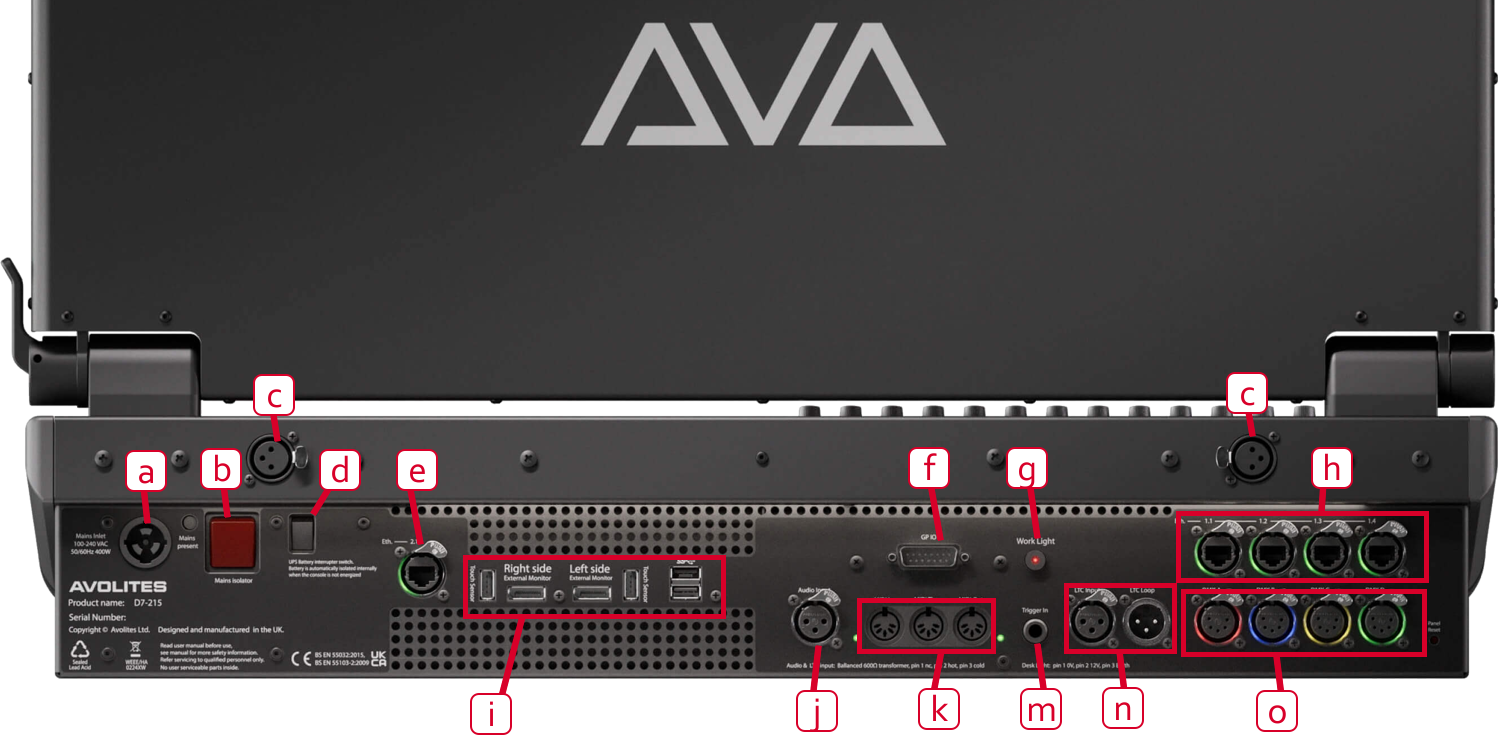
a Mains power input (PowerCON TRUE1)
b Mains isolator. Do not power the console off using this mains isolator switch, use the power switch at the front of the console.
c Gooseneck lamp (script light) sockets
d UPS interrupt switch
e Secondary gigabit etherCON network connection
f GPIO trigger connections (multiple triggers on D-connector).
g Work light switch. Turns on or off the integrated LED lighting around the connections panel.
h Four gigabit etherCON network connections from the internal network switch.
i DisplayPort and USB connections for external touch screens, with 2 additional USB sockets
j Audio input for sound triggering.
k MIDI in, thru and out.
m GPIO trigger connection (jack)
n LTC Linear Timecode in and loop connections.
o DMX512 outputs (4 on D7-215, 8 on D7-330).