Outputs
This is the page, where the video outputs can be setup. Prism Zero provides one physical output and one NDI output.
Physical Output
Physical output allows for surface frames to be sent to an external output device.
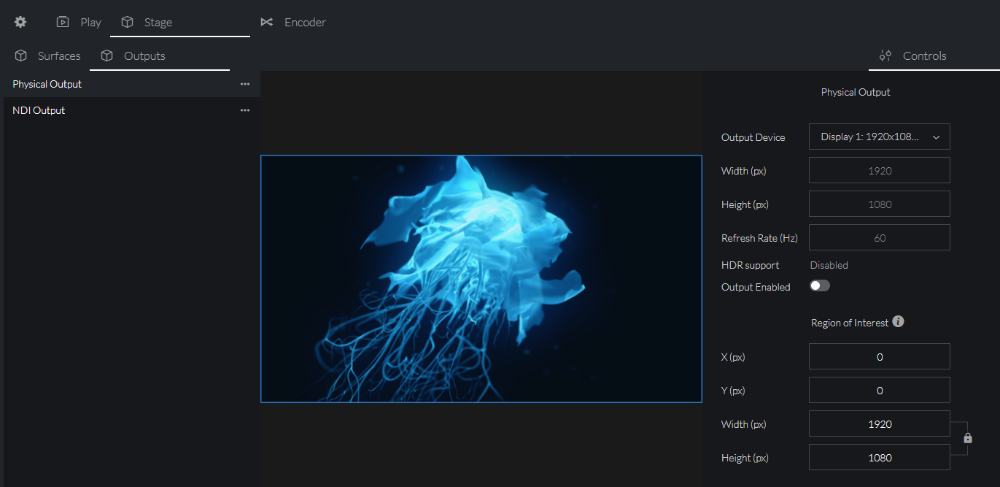
Physical Output Controls
A list of all connected video output devices, will appear in the Output Device drop-down.
Selecting an output device will show its properties, automatically populated:
- Width
- Height
- Refresh rate
- HDR support
After enabling the output, and playing a bank element on a layer, the surface mix frames will display on the output device.
Region of Interest
A blue overlay shows the selected Region of Interest (RoI) that will be sent to the output.
To change the X and Y coordinates, the Width and Height of the region, change the values in the input boxes.
Resolution width and height values can be linked / unlinked by clicking on the Lock / Unlock icon.
When Lock icon is shown, width and height will always maintain relative size according to the aspect ratio of the width and height set as the lock is pressed - if one value is adjusted, the other will change accordingly.
When Unlock icon is shown, width and Height can be individually set
regardless of the resulting aspect ratio.
NDI Output
NDI output allows for other applications to receive surface frames.
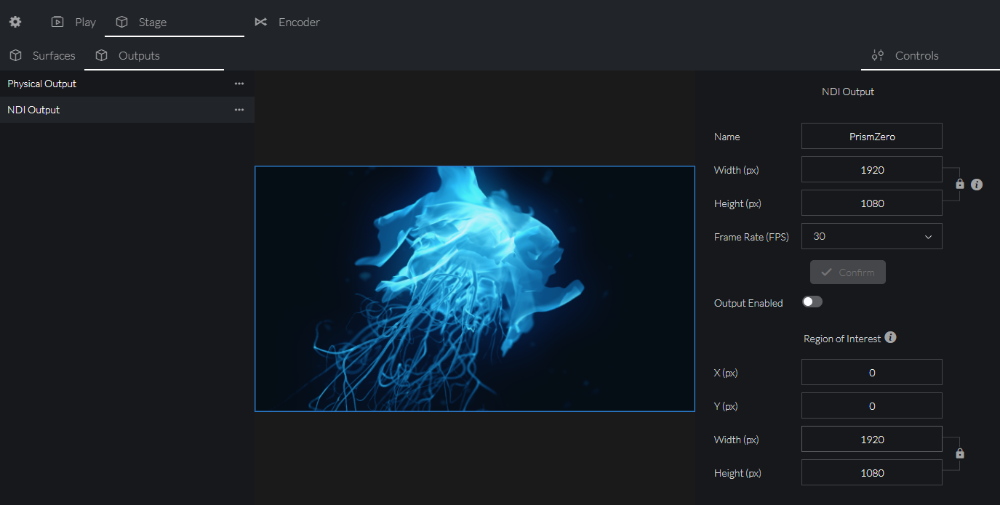
NDI Output Controls
The following NDI output properties can be set:
- Name
- Width
- Height
- Frame rate
To confirm any change to these properties click on the Confirm button.
Resolution width and height values can be linked / unlinked by clicking on the Lock / Unlock icon.
When Lock icon is shown, width and height will always maintain relative size according to the aspect ratio of the width and height set as the lock is pressed - if one value is adjusted, the other will change accordingly.
When Unlock icon is shown, width and Height can be individually set
regardless of the resulting aspect ratio.
Note: width will always adjust to nearest 64 pixels multiple
Region of Interest
A blue overlay shows the selected Region of Interest (RoI) that will be sent to the output.
To change the X and Y coordinates, the Width and Height of the region, change the values in the input boxes.
Resolution width and height values can be linked / unlinked by clicking on the Lock / Unlock icon.
When Lock icon is shown, width and height will always maintain relative size according to the aspect ratio of the width and height set as the lock is pressed - if one value is adjusted, the other will change accordingly.
When Unlock icon is shown, width and Height can be individually set
regardless of the resulting aspect ratio.