Linking Consoles for Multi-User or Backup
On large shows it is sometimes necessary to have multiple operators programming or running different aspects of the show. The Titan system allows a number of consoles to be connected together to give an integrated system with multiple control surfaces.
In addition, on many shows it is important to have a backup console running in case the main console fails during the show. Titan allows you to run a second console over the network which it keeps synchronised with the main console. Should the worst happen, a single keypress can transfer control to the backup console.
Linked consoles must be running the same version of Titan. If using PC Suite (Titan Mobile, Titan Go or Simulator) you may need to disable any firewalls on the PC.
Setting Up Consoles for Multi-User
Titan consoles may be connected to each other for collaborative programming or show operation. See the Multi-User Operation section for more information.
Setting Up Consoles for Backup
Any Titan console can act as backup for any other console, they do not have to be the same model. For example you could run Titan Mobile as backup. You can also in an emergency use the screen on a TNP to operate.
However do plan ahead and think about what parts of your show will become inaccessible if the backup device has less faders/handles than the main console.
Connect both consoles to the same network and ensure they are set to the same IP range. See the networking section.
Press Disk, TitanNet Sessions, Backup.
Consoles available for backup will be listed in the softkeys.
Selecting a console will place that console into backup mode and sync the show to it.
The backup console will show a display indicating the backup status and show name.
In backup mode the backup console screen displays the current connection and sync status including current show name.
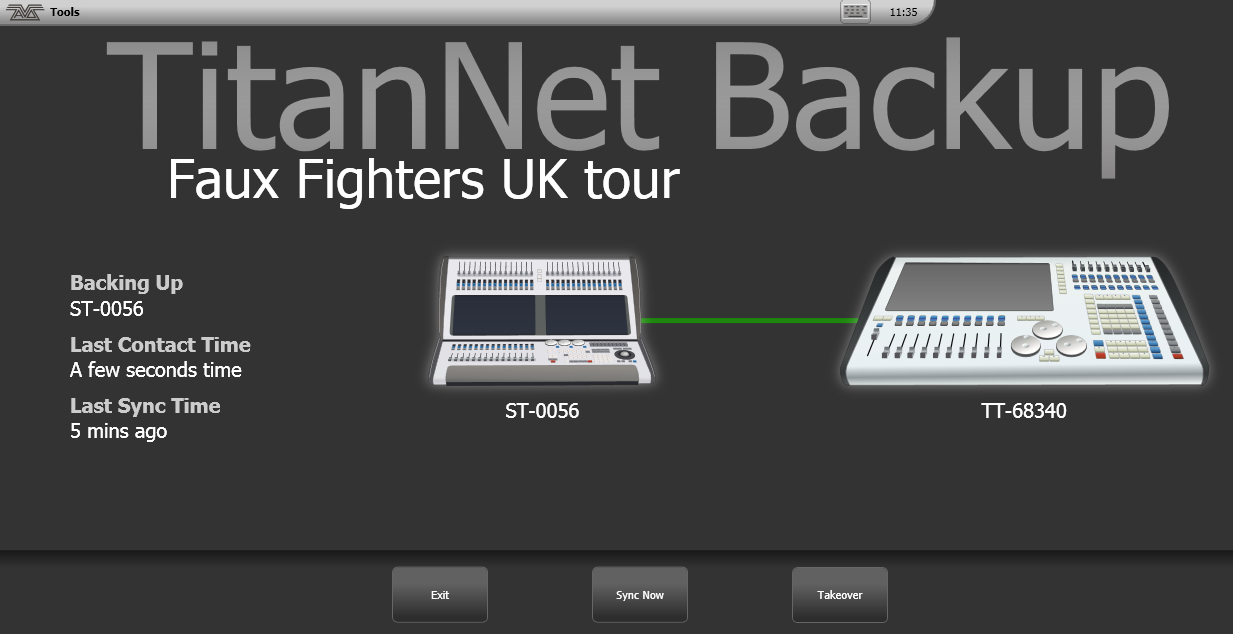
A green line between consoles represents a good connection. If a red line is shown there is a problem with the network connection. A blue line will appear during sync operations.
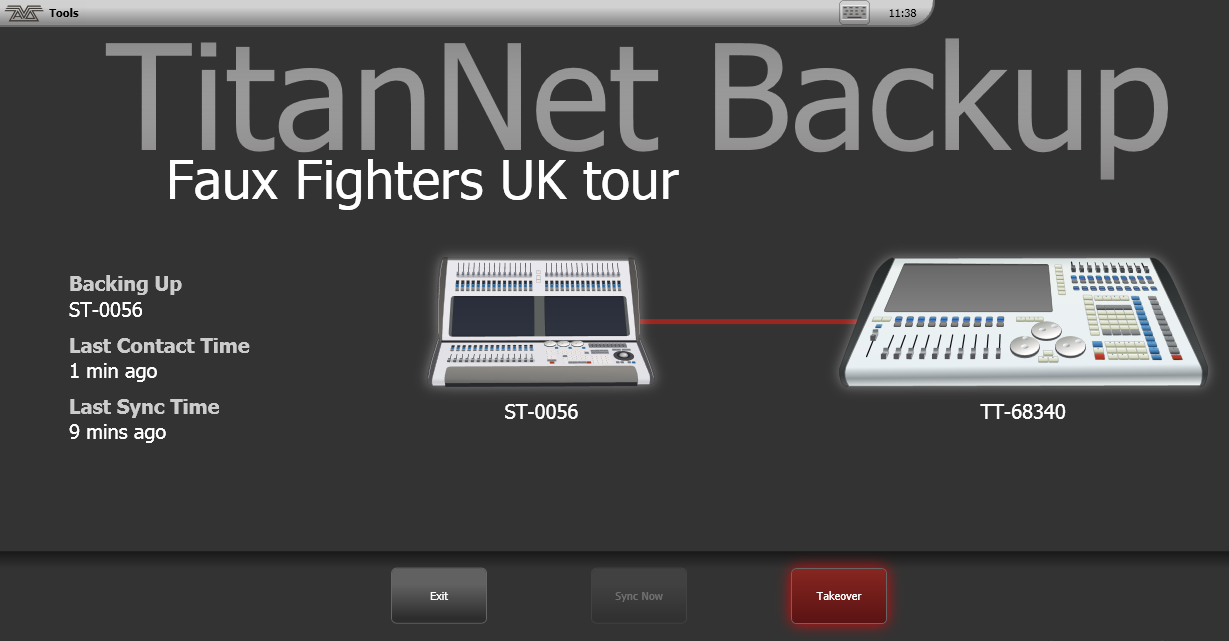
Shows will automatically sync whenever a show is saved on the main console (including autosave). You can also choose to sync at any time by selecting Sync Now.
Pressing Exit will abort backup.
- Takeover will enable control on the backup console and disable DMX output on the main console. A prompt will appear on the main console to warn that DMX has been disabled. On touch consoles touching on this prompt will open the \'Exit Safe Mode\' menu with a softkey option to re-enable output. On the Pearl Expert you can re-enable DMX output via the shift (Avo) menu.