User Settings
The User Settings menu may be accessed from the System mode menu, and also from Program mode: hold down the Avo Shift button and press
User Settings.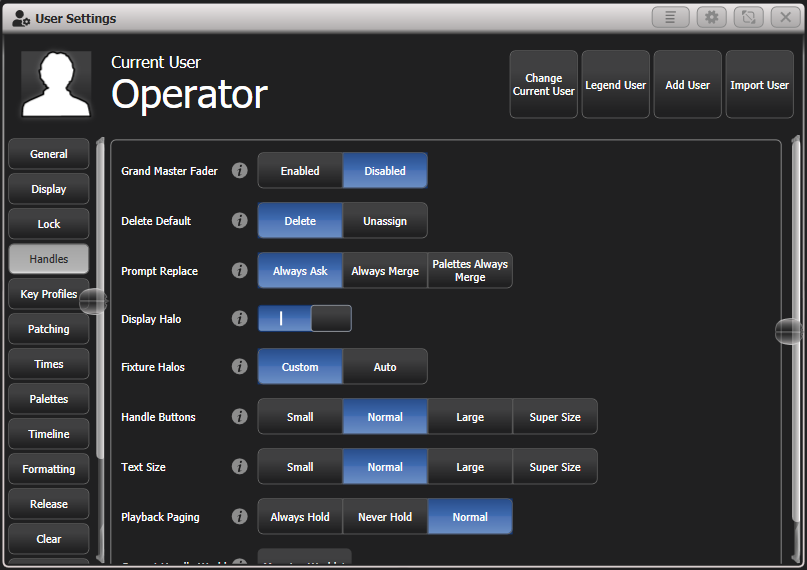
A window will open showing the user settings, or you can also set the same options using the softkey options. User Settings are individual for each User and you can change the User from this screen.
Click on the i button for a help window on each setting.
Options are divided into categories on the softkeys or down the left hand side.
General
Chase Snap
If enabled the Next Step and Prev Step buttons will snap to the new state. If disabled, programmed fades will be shown. This is the same function as the Snap button which features on some consoles.
Cue List Snap
If enabled the Next Step and Prev Step buttons will snap to the new state. If disabled, programmed fades will be shown.
Clear Record Mask
Sets whether the record mask is cleared back to All Enabled when you enter the Record function, or whether it remains as you previously set it.
Copy Cues
Sets whether tracked values will copy when you copy a cue from a tracked cue list.
Run Startup Playbacks
Allows you to globally disable startup playbacks from running. To enable Startup Playbacks you need to turn this on and set some playbacks as Startup using Playback Options.
System Render Rate (Hz)
Sets the output rate of DMX frames from 1-44 frames per second (default 40). You can reduce this if processing of a complex show is slowing down the console.
Lock Screen Background
Sets a picture to be displayed when the console is locked.
## Handles
Grand Master Fader
Sets whether the Grand Master fader is enabled or disabled (some consoles do not have this fader). This can be handy if it gets broken or if you wish to disable it to avoid confusing inexperienced operators. The default setting is Disabled.
Delete Default
Sets whether items are deleted when you press Delete and double tap them, or whether they are released from the handle and become unassigned. Unassigned items can be reused from the Show Library.
Prompt Replace
Sets the console action when you try to save to a handle or playback which is already used.
Prompt for Merge or Replace - the console will always promptAlways Merge - the console will never promptPalettes Always Merge - the console will prompt unless you are saving a paletteDisplay Halo
Allows you to turn off all coloured halos on buttons.
Fixture Halos
Sets how coloured halos are displayed on fixture buttons.
Custom - Only user defined halo colours are shown.Auto - Fixture buttons are coloured using automatic fixture coloursHandle Buttons
Sets the default size of the touch buttons to
Small, Normal, Large or Super Size.This can be overridden separately in any window.
Text Size
Sets the default size of the text used in touch buttons. Can be overridden in any window.
Playback Paging
Playback paging sets how the playback faders behave when you change page with a playback active.Normal - sets the normal mode for the console type.Always Hold - sets the standard behaviour for non-motorised faders where the fader keeps control of the active playback when the page is changed and has to be lowered to zero before a playback on the new page can be fired.Never Hold - the standard behaviour for motorised faders where the fader always relates to the current page. To regain control of a playback from another page you have to go back to that page and level match the fader (which is done automatically by motorised fader).When a playback is active from another page the display area goes purple and the page number is shown at the top in light blue.
Current Handle World
Sets the handle world - read more about Handle Worlds.
Key Profiles
Allows you to select and edit key profiles using the softkeys. See Key Profiles for more info.
Patching
Warn Before Parking Fixtures
Sets the console action when you patch a fixture which overwrites the DMX channels of another fixture. This causes the overwritten fixture to be "parked".
Always - console will warn you.Never - console will park the fixture without warning you.DMX Address
Sets whether the DMX address of fixtures is shown in the fixture touch buttons.
Auto Groups
Sets whether the console will automatically create new groups for fixtures when you patch.
Preset Palettes
Sets whether preset palettes should be created when fixtures are patched. You can also turn this on when patching using the
Create Preset Palettes softkey.Do Not Create -- no palettes will be created.Create On Workspaces -- palettes will be created in workspace windows.Create On Presets -- palettes will be created on preset buttons.Times
Tempo Units
Sets the units for displaying tempo. The options are
Beats per Minute or Seconds.Connected View Sets
Sets the console action when you change the speed of a connected chase.
Connected View Sets Temporary Chase Speed means that the console will not save the modified speed, and the next time the chase is fired it will go back to its programmed speed.Connected View Sets Chase Speed means that the console will modify the saved speed of the chase.Preload Time
Sets a fade time for the Preload function, normally 2 seconds. This value would normally be set for quiet fixture movement.
Times Format
Selects between HH:MM:SS format and Seconds format. In HH:MM:SS format the console will convert any number you enter into hours minutes and seconds.
Compensate for Rate Grand Master
If on (default), when a tempo is tapped on a BPM master it will not be affected by the Rate Grand Master being set to less than 100%.
Formatting
Channel Levels
Sets how you enter channel levels when using numeric entry of levels.
Channel Levels Set In Tens - enter one digit for the channel level, *i.e. 5 = 50%*.Channel Levels Set in Units - enter two digits, *i.e. 50 = 50%*.Number Style
Sets how channel values are displayed in Cue View and Palette View.
Precise - will include all decimal places.Rounded - round to nearest whole number.Dynamic - show decimals where appropriate, remove trailing zeros.Palettes
Quick Palettes
Enables or disables the Quick Palette function - read more about Using Palettes.
Minimum Palette Mode
Sets whether global or shared palettes can be created when recording palettes. You can use this to force the console to store all palettes as Shared.
Add New Palette Channels
Sets whether new channels added into palettes will be added to playbacks using those palettes.
Auto Legend
Sets whether new items will automatically have legends generated for them (colour scribbles for colours or descriptive legends for other functions).
Highlight Active Palettes
Sets whether active palettes are shown as highlighted in the workspace windows.
Filter Relevant Palettes
Sets whether palettes which do not apply to the selected fixtures will be greyed out.
Master Palette Time
Sets the default fade time to be used when recalling palettes live. See Master Time for Palettes for more information.
Master Palette Overlap
Sets the default overlap to be used when fading palettes.
Record Nested Palettes
If enabled, palettes containing other source palettes will be updated when you change the source palette.
Preset Palettes
This is the same as the option in the Patching section, see above.
Release
These settings can also be changed from the Release menu.
Release To Home
If enabled, when the last playback is released fixtures will return to home values. If disabled, LTP channels will remain set.
Master Release Time
Sets the default release time.
Release Priority
The playback priority used with the Release menu or when running Release macros.
Clear
These settings can also be changed from the Clear menu.
Auto Reset Mask
When enabled, the Clear Mask will reset to include all attributes after every clear.
Zero Preset Fader Levels
When enabled, intensity levels set on fixtures patched to fader handles will be zeroed when Clear is pressed. If disabled the levels will remain set but will be removed from the programmer.
Release to Playback Values
If (enabled), LTP channels will release to the values set in the last playback when Clear is pressed. If disabled, LTP channels will not change when Clear is pressed.
Clear Cue Times
If enabled, resets cue times in the programmer to defaults when Clear is pressed. If disabled, cue times set in the programmer will remain.
Clear Rate Settings
If enabled, resets the rate settings in the programmer to default when Clear is pressed. If disabled, rate settings set in the programmer will remain.
Clear Direction
If enabled, resets direction in the programmer to default when Clear is pressed. If disabled, direction set in the programmer will remain.
Effects
Swop Shapes
Sets how shapes react to Swop mode.
All Shapes -- All running shapes from other playbacks are stoppedIntensity Shapes -- Only intensity shapes from other playbacks stopShape Behaviour
Sets whether Key frame shapes will overlay all other values or will work in LTP mode where later changes will override the shape - see Saving a key frame shape to a cue.
LEDs
Fixture LEDs
Sets how the button LED behaves when a fixture is patched to a fader handle.
Show Occupation -- the LED shows handle empty and selection stateMimic Intensity -- the LED shows fixture intensity level.The options below only function when Show Occupation is selected
LED Empty Level
Sets level for unpatched handle.
LED Occupied Level
Sets level for occupied but unselected handle.
LED Programmer Level
Level if fixture is in the programmer.
LED Selected Level
Level if fixture is selected.
Timecode
Kill Out of Range Playbacks
Kills the playback if the incoming timecode is outside the timecode values included in the playback.
MIDI Device ID
Sets the Device ID when using MIDI show control commands.
MIDI Glitch Detection
Enables the glitch options below.
MIDI Glitch Tolerance
Sets the maximum amount of time a MIDI timecode can jump by without being seen as a glitch.
MIDI Glitch Timeout
Sets the amount of time the console should ignore MIDI timecode for after a glitch has been detected.
Read more about MIDI Triggers
Wheels
Wheel Sensitivity
The sensitivity of the encoder wheels, and the pan/tilt threshold settings can be adjusted using this option. Wheel sensitivity is adjusted using Wheel A and the current level is shown on the display.
Pan & Tilt Threshold
Enables or disables the pan/tilt threshold options below.
Pan Threshold
Sets the sensitivity of the Pan control if above option enabled. Larger numbers make Pan work slower.
Tilt Threshold
Sets the sensitivity of the Tilt control if above option enabled. Larger numbers make Tilt work slower.
Auto Connect
Sets whether Chases and Cue Lists will auto-connect to the wheels when the playback is fired. The options are Off,
Chases, Lists and Chases and Lists.Auto View on Connect
Sets whether the view window for the playback will open automatically when the playback is fired. The options are
Off, Chases, Lists and Chases and Lists. If both Auto Connect and Auto View on Connect are set to Chases and Lists then firing a playback will automatically connect the playback and open the view window for the playback.