Encoder
The Encoder section allows for files to be converted from common video codecs into the AiM codec in preparation for use on a live production.
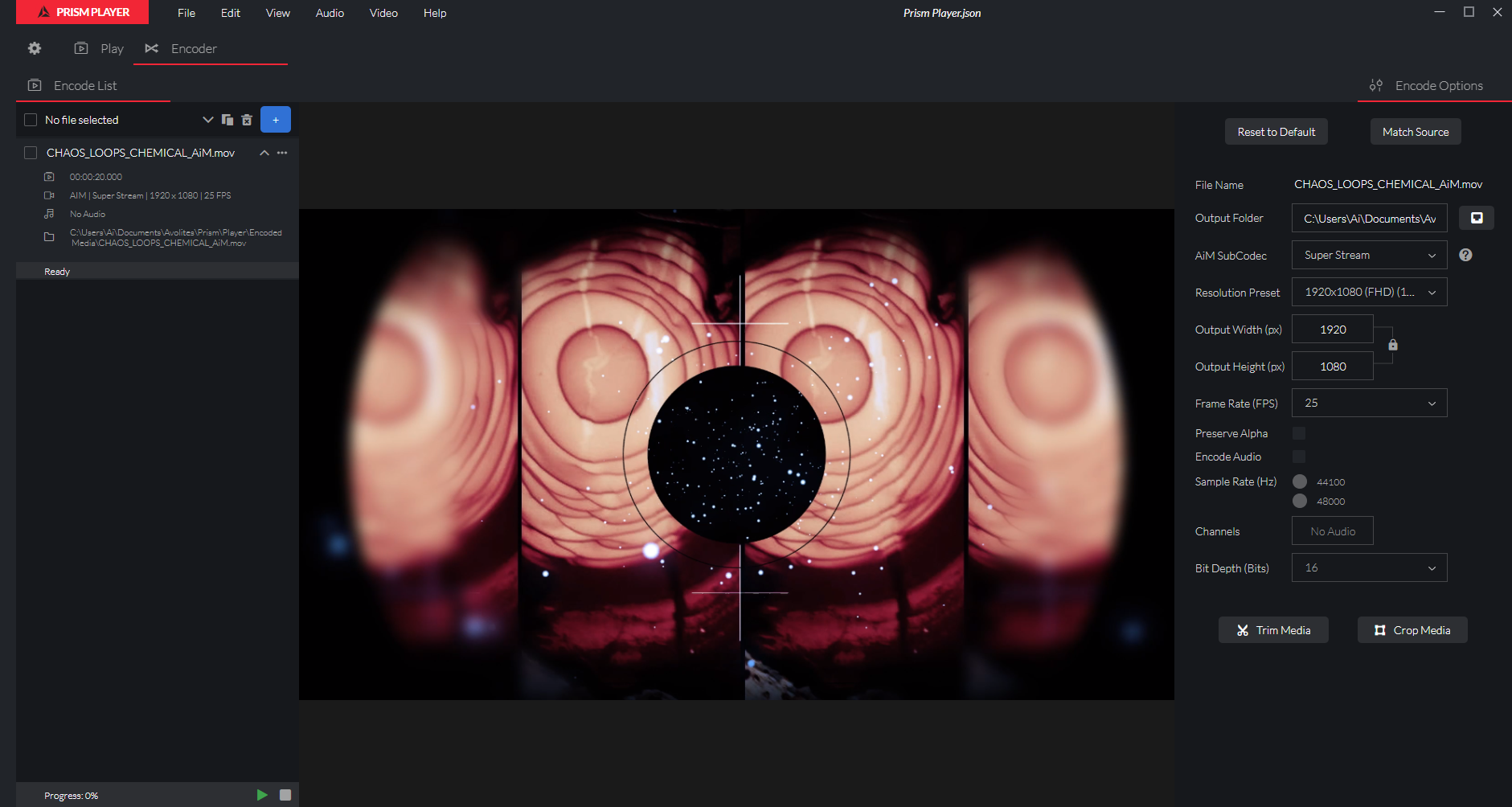
Encode Element
When a piece of media is loaded into the Encoder, several details about the file can be viewed:
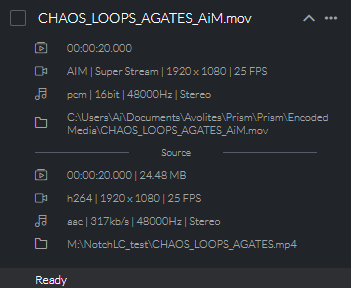
- The length of of the encoded media.
- The video codec, sub-codec, resolution and frame rate of the encoded media.
- The audio codec, bit depth, sample rate and channels of the encoded media.
- The destination folder of the encoded media.
- The current status of the job - Ready, In Progress or Done.
Pressing the icon on individual Encode List elements allows access to the following actions:
- Collapse/Expand to collapse or expand the element details.
- Hide Source/Show Source to hide or show the details of the source media file and help compare changes made in the Encode Options.
- Rename to set the file's tag name, to be used as the destination file name.
- Remove to delete the file from the Encode List.
- Settings to open Encode Options relative to this element.
- Duplicate to create a copy of the element, ready for encoding.
- Show In Folder to open the location of the encoded media that has been set in the Output Folder setting.
The order in which the elements are arranged will be the order of the encoding queue this can be changed by dragging and dropping the element to another position in the queue.
At the bottom of the Encoder queue a readout shows the completion percentage of the total jobs.
Next to this are the / and buttons which control the encoding process.
Import/Export Encode Lists
Please see Import/Export section for reference.