Navigation
Prism Player's user interface is organized into three main sections:
Main Menu
In this section it is possible to navigate the application menu, see the Project name and minimize, maximize or close the user interface.
App Logo
Clicking on Prism Player logo will hide all View Tabs showing the selected Surface in fullscreen.
File
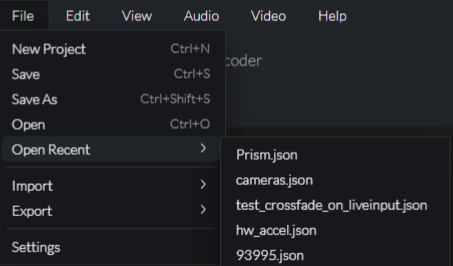
| Menu Item | Description |
|---|---|
| New Project | Resets application state and starts a new project. |
| Save | Saves the current project. |
| Save As | Save a new / replace project file. |
| Open | Open a project file. |
| Open Recent | Select to open from a list of previous projects. |
More information found at Projects Management
| Menu Item | Description |
|---|---|
| Import | Imports either a Bank or Encodelist. |
| Export | Exports either a Bank or Encodelist. |
More information found at Import/Export
| Menu Item | Description |
|---|---|
| Settings | Navigates to the Settings View. |
Edit
| Menu Item | Description |
|---|---|
| Undo | Undo the last action. Note: Not all features have Undo actions. |
| Redo | Redo the previous action. Note: Not all features have Redo actions. |
View
| Menu Item | Description |
|---|---|
| Enter Fullscreen | Toggle fullscreen mode on to fill the video display also toggle by pressing Fullscreen. Fullscreen mode can be exited either by pressing Minimise at the top right of the screen or by using the Esc button on your keyboard. |
Audio
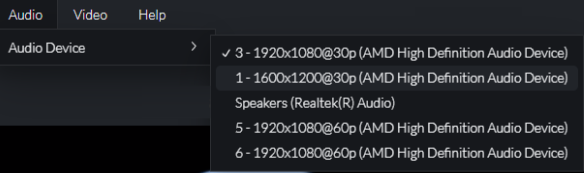
| Menu Item | Description |
|---|---|
| Audio Device | Set the audio device for Prism Player to output to, the same setting can configured on the settings. |
Video
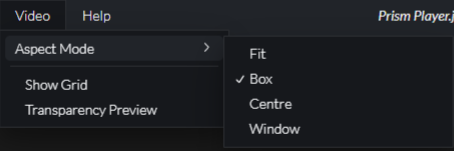
| Menu Item | Description |
|---|---|
| Aspect Mode | Changes the way the media fills the media player canvas. |
| Show Grid | Displays a reference grid over the media player / layer preview. |
| Transparency Preview | Toggles on the alpha channel showing a checkerboard in the transparent areas. |
Help
| Menu Item | Description |
|---|---|
| Manual | Opens the Desktop Manual App |
| Support | Shows a pop-up with company details |
| About | About Prism Player |
View Tabs
In this section it is possible to navigate the following app Views:
Status Bar
This bar shows the following app informations at a glance.
- App performance metrics - The full performance metrics are shown in Settings System Info
- Prism Player release version
- User interface connection status led - red when disconnected, green when connected to the server.