Synergy Settings
Prism includes Synergy compatibility with Avolites Titan, providing easier setup as well as advanced features such as previewing of Prism within Titan, using the output from Prism within Titan's Pixelmapper and allowing media transfer directly from the console to Prism.
More information on how to setup a Synergy connection can be found on this guide.
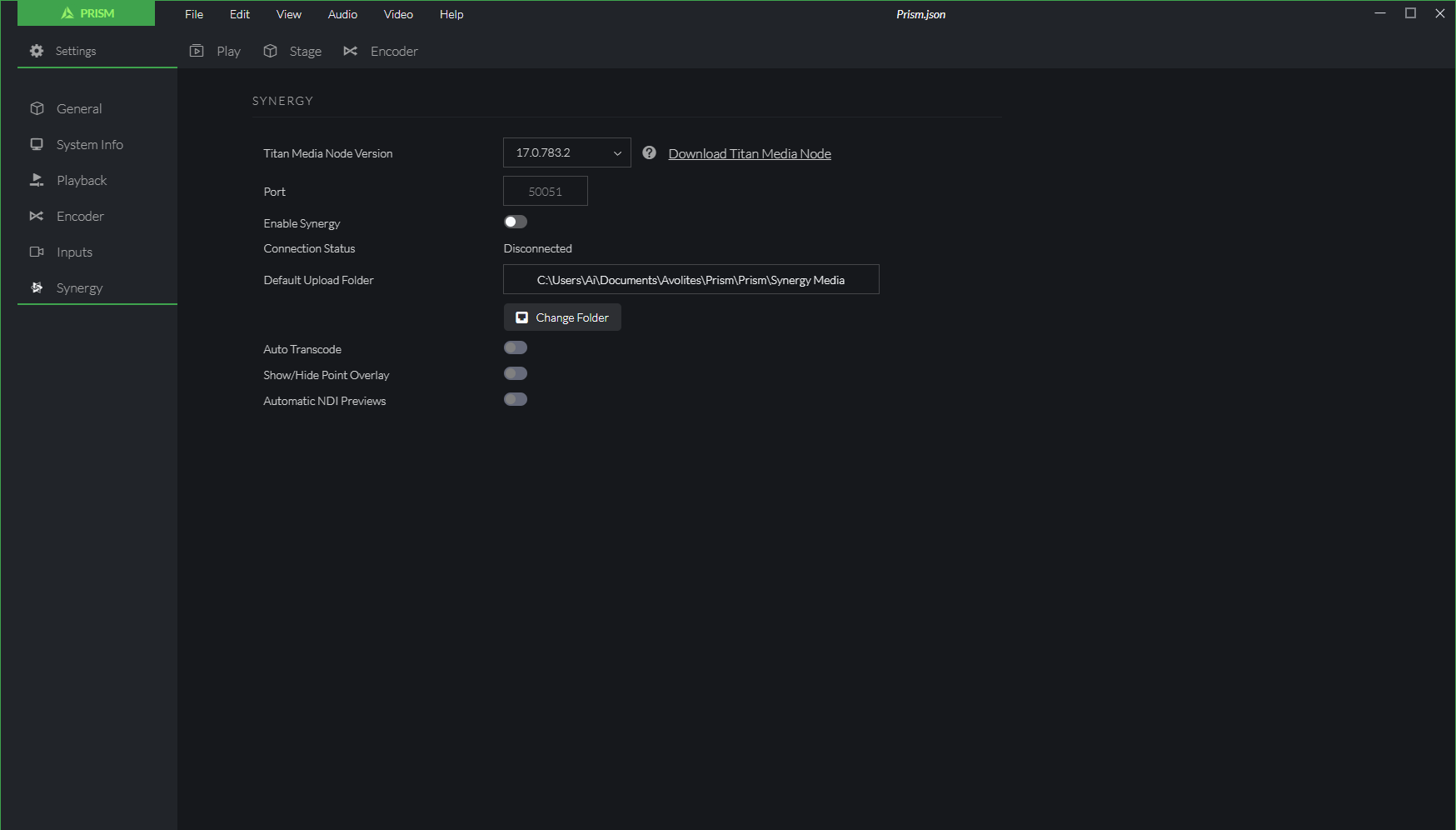
Feature | Description |
|---|---|
| Titan Media Node Version | List of available Titan Media Node. The version in use must match the Titan version. If a mismatch is identified within Titan's Synergy Settings, a different version can be selected via this dropdown. |
| Port | Apecifies which port is used to allow Prism and Titan to communicate. |
| Enable Synergy | This toggle enable/disable Synergy connection between Prism and the controlling device. |
| Connection Status | Indicates the current status of the Synergy connection between Prism and Titan. |
| Default Upload Folder | This path is the default storage location used by all media transfered to Prism from Titan via a Synergy connection. By pressing the Change Folder button it is possible to update the default destination folder that will be displayed in the box. |
| Auto Transcode | This toggle will enable/disable the automatic conversion of any files transferred to Prism via Synergy without the need for user input. |
| Show/Hide Point Overlay | This toggle will enable/disable the point overlay visual feedback. When adjusting the Group Layout of fixtures within Titan, this tool can be used to ensure precise alignment of the fixtures within the area of the media surface. |
| Automatic NDI Previews | This toggle will enable/disable surfaces and layers previews which can be displayed within Titan's Media Viewer through NDI. |