Upgrading the Software
The console operating software is under constant revision by the Avolites team. You can always download the latest version of the software from the Avolites website: http://www.avolites.com.
From v10 it is possible to keep the older versions of Titan installed on a console when you install a new version, which is useful for backwards compatibility if you need to load a show created in an older version. To swap between versions go to Switch Software on the Tools menu.
The Titan Mobile, Titan Go and Editor/Simulator software is installed simply by running the "PC Suite" installer program as with any other Windows application. Please ensure you have exited the Titan software before running the installer.
If you are upgrading the software from a version earlier than v12, you will have to obtain an AvoKey USB dongle from Avolites and license the software. See the Software Licensing section for details of how to do this.
Software upgrades for consoles are installed from a USB pen drive.
Having downloaded a new version of software, copy it to the USB drive and install it on the console like this:
Copy the installer file to a USB drive and insert into the console.
In the screen tools menu, stop the console software using the Shutdown Software button at the bottom of the list.
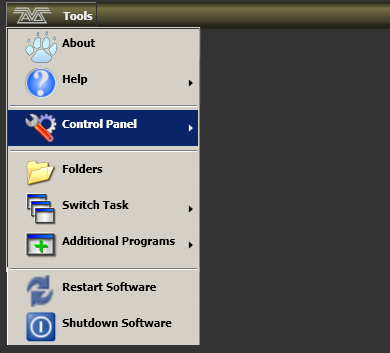
Open the tools menu again, touch the Folders icon and navigate to the drive where the upgrade file is found.
Run the installer by double clicking/double tapping.
When the installation has completed, shut down the console and restart it. This will allow any operating system updates to install.